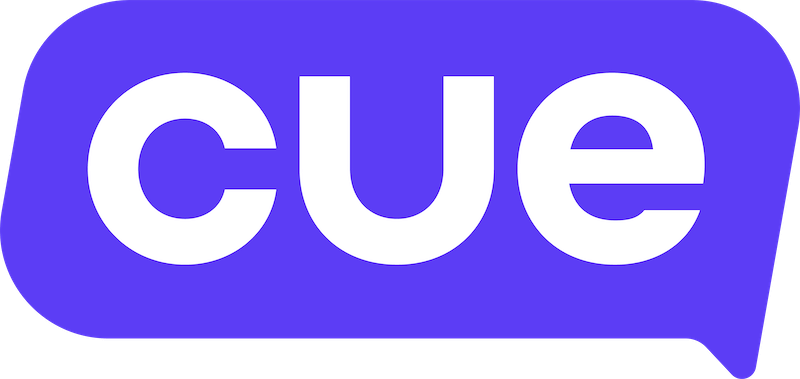Getting Started with AI Agents: Setup, Prompt Writing, and Training Tips
As a Cue client, you have access to powerful AI tools, starting with your own customisable AI Agent. Setup is simple: activate, write a prompt, upload your knowledge base, and begin testing. But just like a new employee, your AI Agent needs ongoing training. It’s not a once-off setup - you’ll need to test, edit, and refine regularly to help it improve over time and deliver the best experience for your customers.
Below, we outline how to set up your Agent in five easy steps.
Step 1: Activate Your AI Agent
To begin using your AI Agent in live flows, activation is required. Simply contact your Cue support team or account manager. They will:
- Activate the AI Agent for your account
- Help confirm the right package size based on your business needs and expected conversation volume
Once activated, you're ready to move on to setting up your prompt and knowledge base.
💡 Tip: Test Before You Activate You can test and fine-tune your AI Agent for free before going live. Just go to the AI Tool in your Cue workspace to:
- Upload your knowledge base (web pages or documents)
- Write and adjust your prompt
- Test responses in the internal testing window
When you're happy with the setup, reach out to the Cue team to activate it on your live channels.
Step 2: Write Your Prompt
🧠 How to Write a Great Prompt for Your AI Agent
A great prompt is like a job description for your AI Agent - it guides how it should behave, respond, and support your customers. But it’s never finished. As your AI interacts with real people, you’ll constantly review and adjust the prompt to improve responses - just like ongoing training for a new team member.
Below, we walk you through how to build a solid prompt in 7 parts, with examples and space to define your own.
1. Start with the Agent’s Role & Context
✅ Example from Cue:
“You are an advanced AI customer service representative for Cue, a SaaS company specializing in chatbots, live chat, and AI solutions…”
📘 Your Turn:
Who is your AI? What industry are you in? What kind of support or work should it perform?
2. Set the Tone and Style
✅ Example from Cue:
“Assist customers with empathy, clarity, and efficiency. Always provide polite, friendly, and professional responses…”
📘 Your Turn:
List the tone you want: warm, professional, fun, expert, concise, etc.
3. Set Message Length or Format Rules
✅ Example:
“Limit your responses to 800 characters to ensure brevity and accessibility. Use numbered bullet points when explaining steps or options.”
📘 Your Turn:
Do you want short answers? Bullet points? Always include links?
4. Structure Specific Scenarios with Mini-Rules
Write mini-rules for common customer situations so your AI knows what to do. These are helpful to reduce guesswork and improve consistency.
✅ Examples from Cue:
- Answering Questions:
“Use the knowledge base to answer product or service questions clearly and helpfully.” - Handling Unknowns:
“If you don’t know the answer, respond with: ‘Oops, I’m not sure how to help with that just yet 🤔 But no worries - our team has you covered. Please reply ‘Chat with a human’ to reach support.’” - Responding to Gratitude:
“If a user says thank you, respond with: ‘You’re welcome! Let me know if there’s anything else I can help with.’” - Sharing Help Articles:
“When linking to an article from the help site, use the 👉 emoji and a friendly call to action.”
📘 Your Turn:
Think of the 5 -10 most common situations your customers bring up. How should your AI respond to each?
5. Use “If-Then” Format for Edge Cases
Set up clear instructions for special cases or sensitive topics.
✅ Examples:
- “If a client asks about plan upgrades, say: ‘Please reach out to our support team and we’ll help you upgrade your account.’”
- “If a customer asks how to send a broadcast, link to the broadcast help article with a friendly message.”
📘 Your Turn:
Start a list of:
“If the customer asks ___, respond with ___”
6. Link to Your Knowledge Base (and how)
Let the AI know what content it can reference and how to present links.
✅ Example:
“Always refer to help.cuedesk.com when an article is relevant. Include a helpful message and use 👉 when sharing links.”
📘 Your Turn:
What website or content library should your AI pull from? Do you want it to always add links or only when relevant?
7. Add an Escalation Protocol
Make it easy for users to reach a human when needed.
✅ Example:
“Always end your messages with: ‘Need more help? Just reply with ‘Chat with a human’ and we’ll transfer you to a team member right away.’”
📘 Your Turn:
How should your AI hand off a conversation to a real person?
🔁 Final Tip: Your Prompt Is Never Finished
Your prompt is a living set of instructions. As you monitor how your AI Agent performs, revisit the prompt regularly. Look for gaps, unclear answers, or repeating questions - and adjust accordingly. The best prompts grow over time to reflect your evolving business, tone, and customer needs.
***Open this link to an editable AI prompt template here.
Step 3: Build Your Knowledge Base
A well-built knowledge base gives your AI Agent the content it needs to answer confidently and accurately - reducing the need for human handover and improving customer satisfaction.
🔹 What to Upload
- Web Pages: Add links to relevant pages (FAQs, pricing, product details).
- Documents: Upload PDFs, service guides, manuals, onboarding packs, or internal process docs.
🔹 Best Practices
- Make sure content is up-to-date, easy to read, and clearly structured.
- Group content by topic or function where possible.
- Avoid uploading overly technical or duplicate content.
Step 4: Train Your AI Agent
Once your AI Agent is set up, it’s important to train and test it just like you would a new team member. This helps you identify gaps, improve accuracy, and ensure the tone and responses feel right for your business.
✅ How to Train Effectively:
- Start with your data (if applicable)
If you use a ticketing system, download the last 3 months of support tickets. Use a tool like ChatGPT to analyse the data and identify your most common customer questions. - Create a testing doc
Based on your analysis (or your own insights), create a Google Doc listing the questions your clients are most likely to ask. These might include FAQs, product-specific queries, or process-related questions. - Run internal testing
Share the doc with your internal team. Ask them to test the AI Agent by asking it those questions in the internal testing window. - Gather feedback
Ask your team: Were the answers accurate? Clear? On-brand? Use their feedback to refine your prompt and fill any gaps in your Knowledge Base.
📄 Example Document Template:
Google Doc Example – FAQ Testing Template
Training isn’t a once-off exercise - as you grow or update your services, make it a habit to revisit this doc and re-test regularly.
Step 5: Using AI Insights to Refine
The AI Tool includes an Insights tab where you can view all AI Agent conversations with clients, track performance, and see frequently asked questions. This helps you:
- Spot gaps or inaccurate responses
- Identify trending topics or recurring questions
- Update your prompt or knowledge base based on real conversations
Example: If customers frequently ask about pricing but the AI isn’t answering correctly, it may be time to upload a pricing sheet or revise your prompt.
Once you're ready - you're good to go live!
✅ Support:
Need help? Reach out to your account manager or support team anytime.