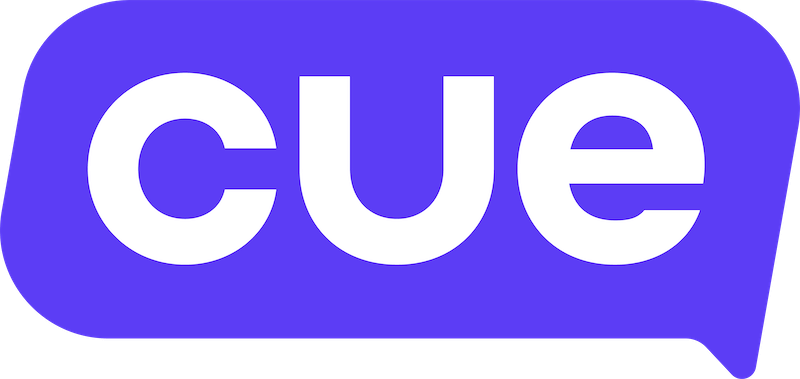MailChimp Integration Guide
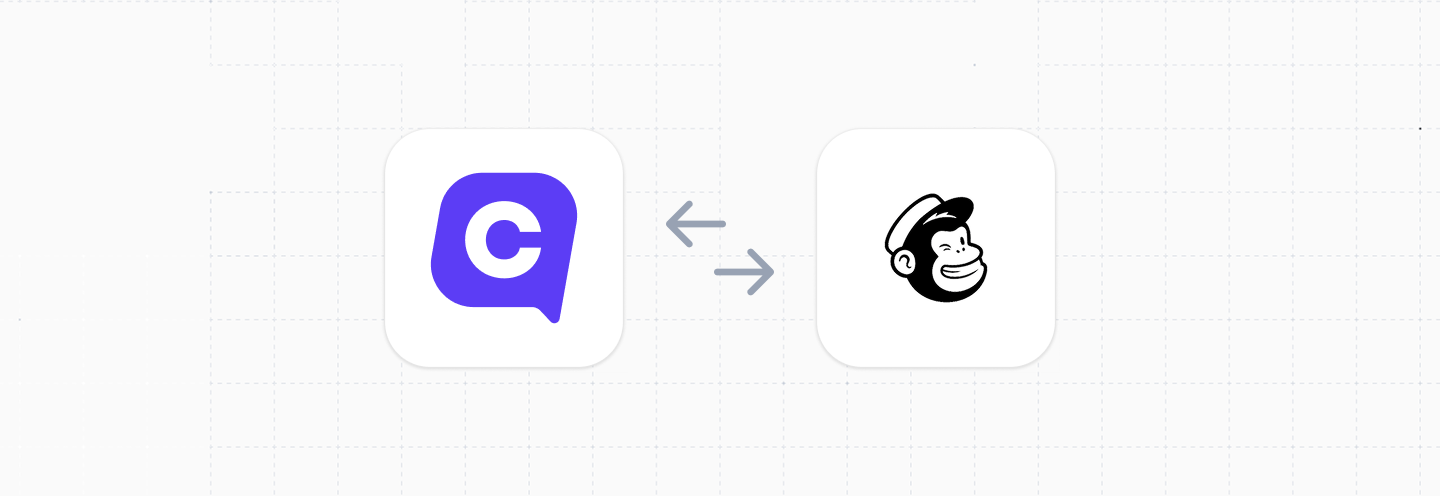
This guide will cover how to integrate your Cue workspace with Mailchimp.
| Functionality | Possible | Notes |
|---|---|---|
| Send transactional message | ✅ | using chatbot flows |
Overview
- Requirements for Integration
- Create a Cue Flow to connect to Mailchimp
- Get Your Audience ID
- Add Members to List
Requirements for Integration
To set up this integration, you will need:
- Mailchimp Account: You must have an active Mailchimp account.
- API Key: This is your unique key that authenticates your requests to the Mailchimp API. To get this you can log in to Mailchimp, go to Profile > Extras > API keys.
- Data Center (DC): Your API key includes your data center (e.g.,
us6,eu1). This determines the base URL for your API calls. For example, if your API key ends in-us6, your base URL will behttps://us6.api.mailchimp.com/3.0/. - Access to Flows in your Cue workspace (typically granted with an Admin role).
You can refer to the Mailchimp Developer Documentation and API Authentication pages for more info.
Create a Cue Flow to connect to Mailchimp
Once you have the Mailchimp account setup and API credentials, you now need to set up a flow in Cue that will connect to Mailchimp.
Get your MailChimp Audience ID
You'll need your MailChimp Audience ID to tell the API which audiece (list) you want to add a subscriber to.
To get your MailChimp Audience ID you can:
- Log in to your MailChimp account.
- In the left-hand menu navigate to Audience > All contacts.
- If you have multiple audiences, select the correct one from the "Current audience dropdown.
- Navigate to Settings > Audience name and defaults.
- You will find the Audience ID listed on this page.
Refer to the Create Your First Audience guide on MailChimp for more info.
Add Members to an Audience
Once you have your Audience ID you can now use this as the list ID when making a POST request from your Cue flow to the MailChimp API.
- Use Audience ID - as the
list_idin the URL - Authentication - Use Basic Authentication with the API. Username can be any string and the password is your API key.
- Body - Below is an example of a typical JSON request body:
{
"email_address": "sam.holmes@example.com",
"status": "pending",
"merge_fields": {
"FNAME": "Sam",
"LNAME": "Holmes"
},
"tags": ["Website signup"]
}Refer to MailChimp's adding a contact to an audience guide for more info on the above.
Example HTTP Request step in Cue
Below is an example of how this can be using Cue flow builder:
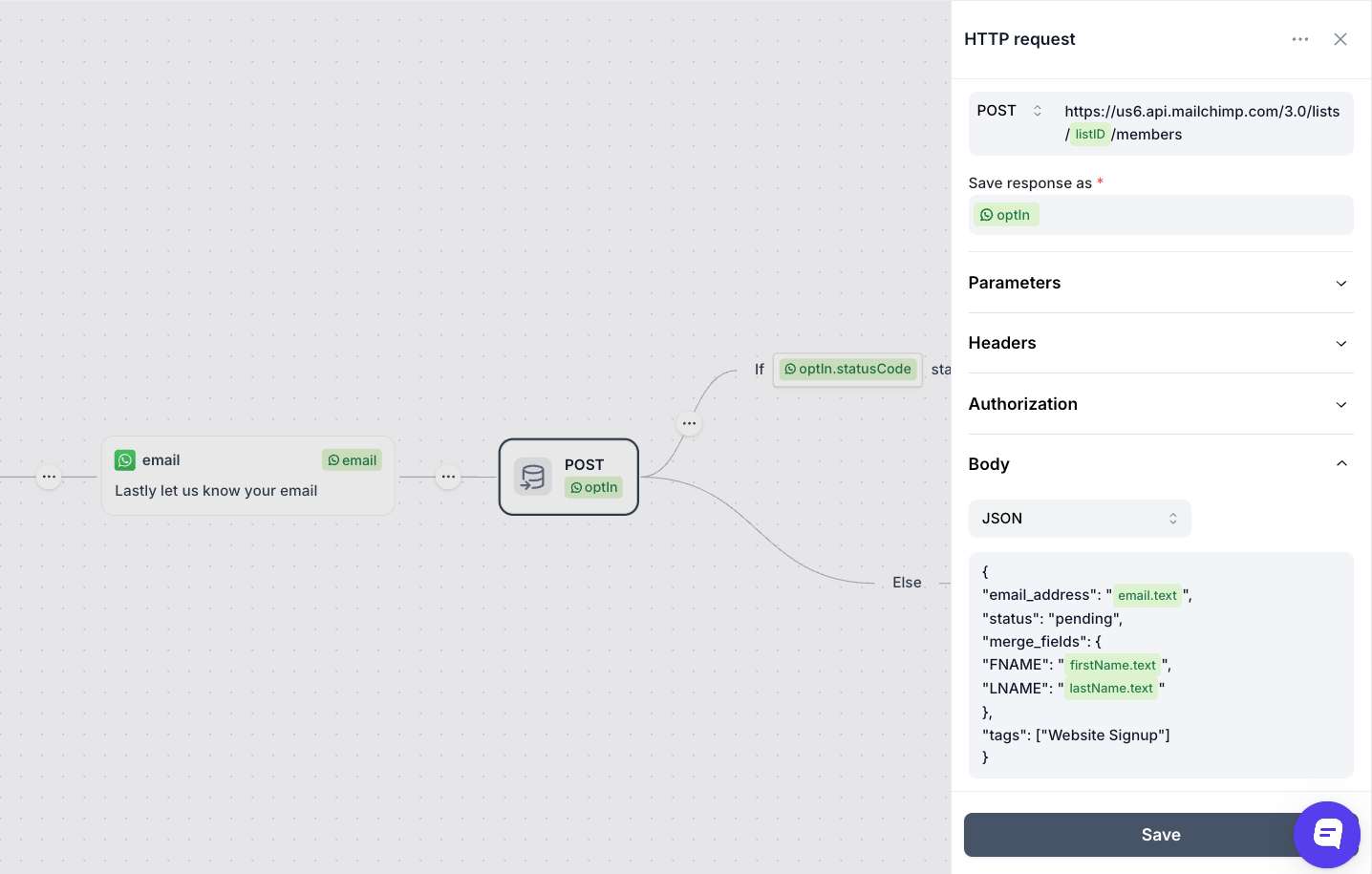
You can also update, delete and unsubscribe members from audiences.