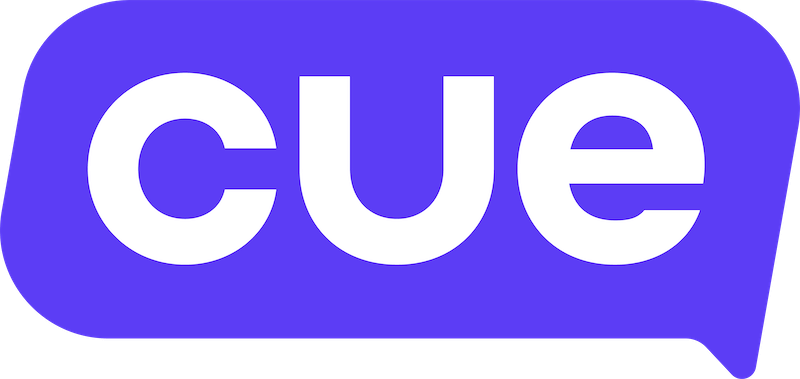Slack Integration Guide
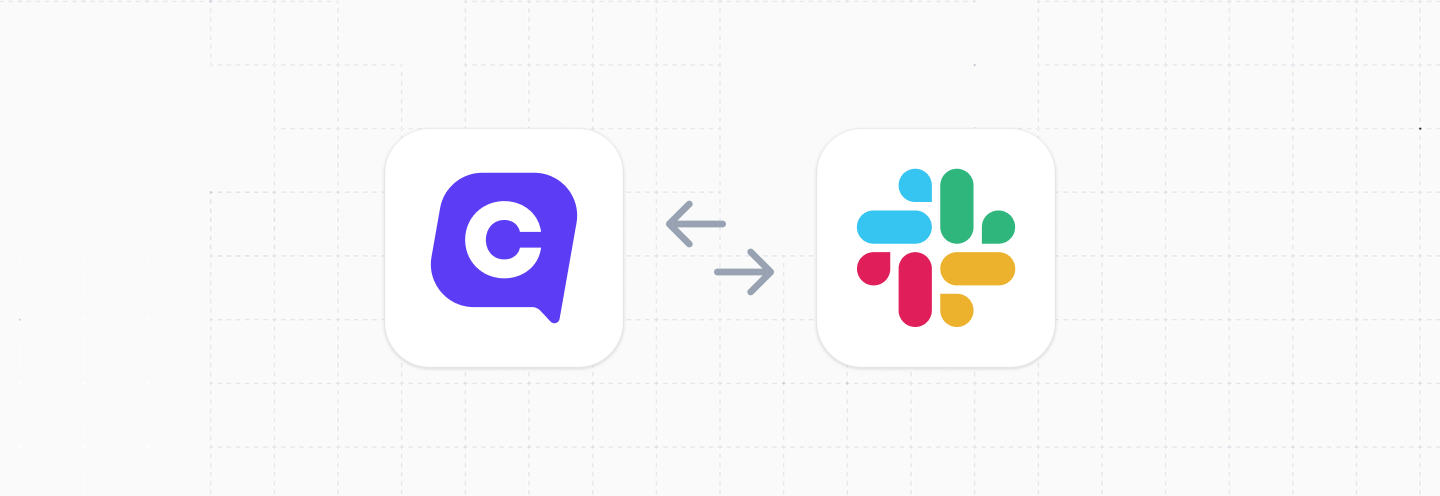
This guide will cover how to send real-time notifications to your Slack channels directly from a flow in Cue.
Overview
In this guide you will find the following sections:
- Requirements for Integration
- Create a Slack Workflow
- Create a Cue Flow to trigger the Slack Workflow
- Test your Slack notification
Requirements for Integration
You'll need the following in order to set up this integration:
- a Slack workspace with permission to create Slack workflows
- access to Flows in your Cue workspace (e.g. the Admin role)
Create a Slack Workflow
First, you'll need to create a new workflow in Slack that:
- is triggered by a webhook
- will post a message to a Slack channel
You can read the official Slack guide for setting up workflows here.
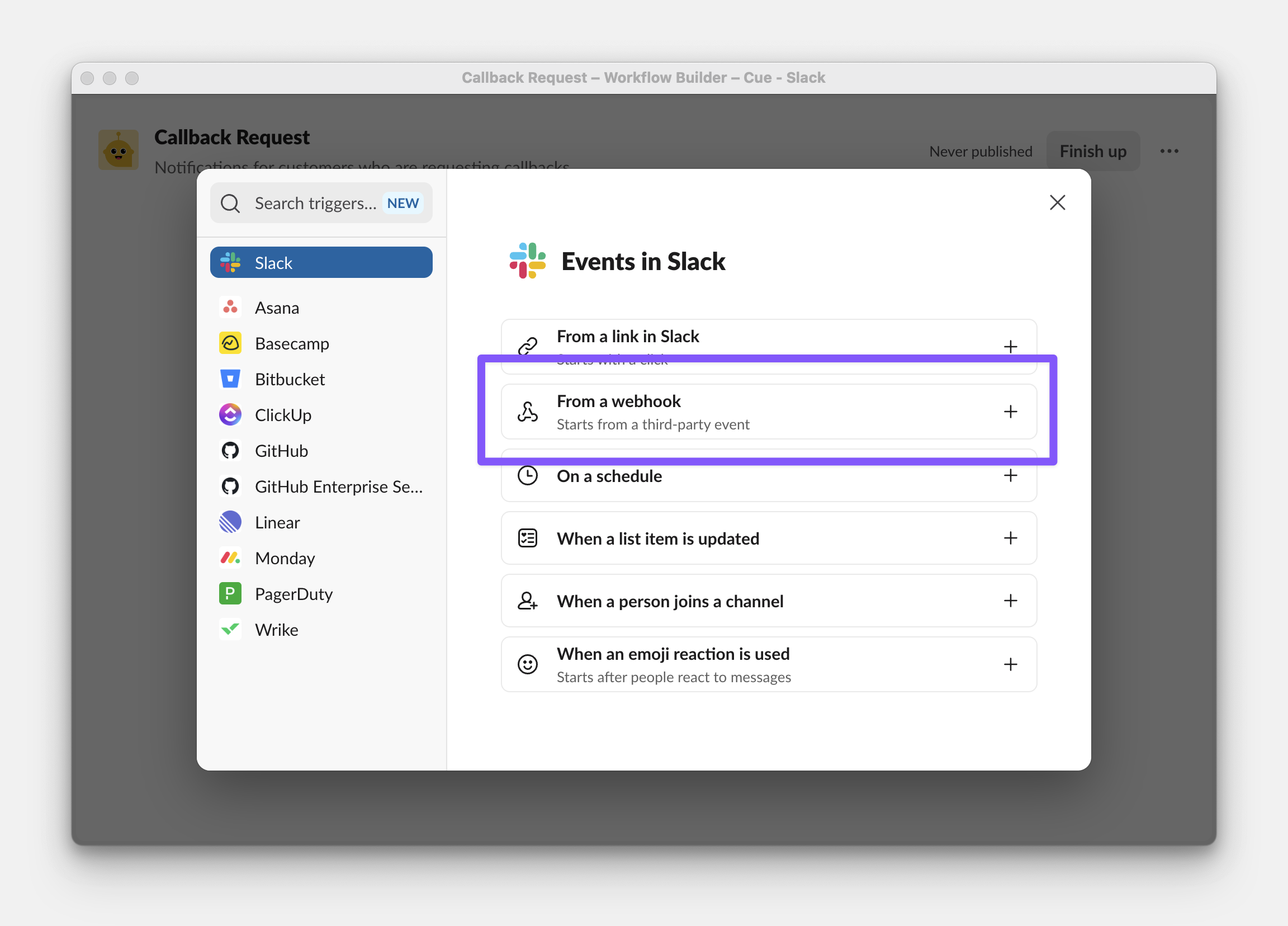
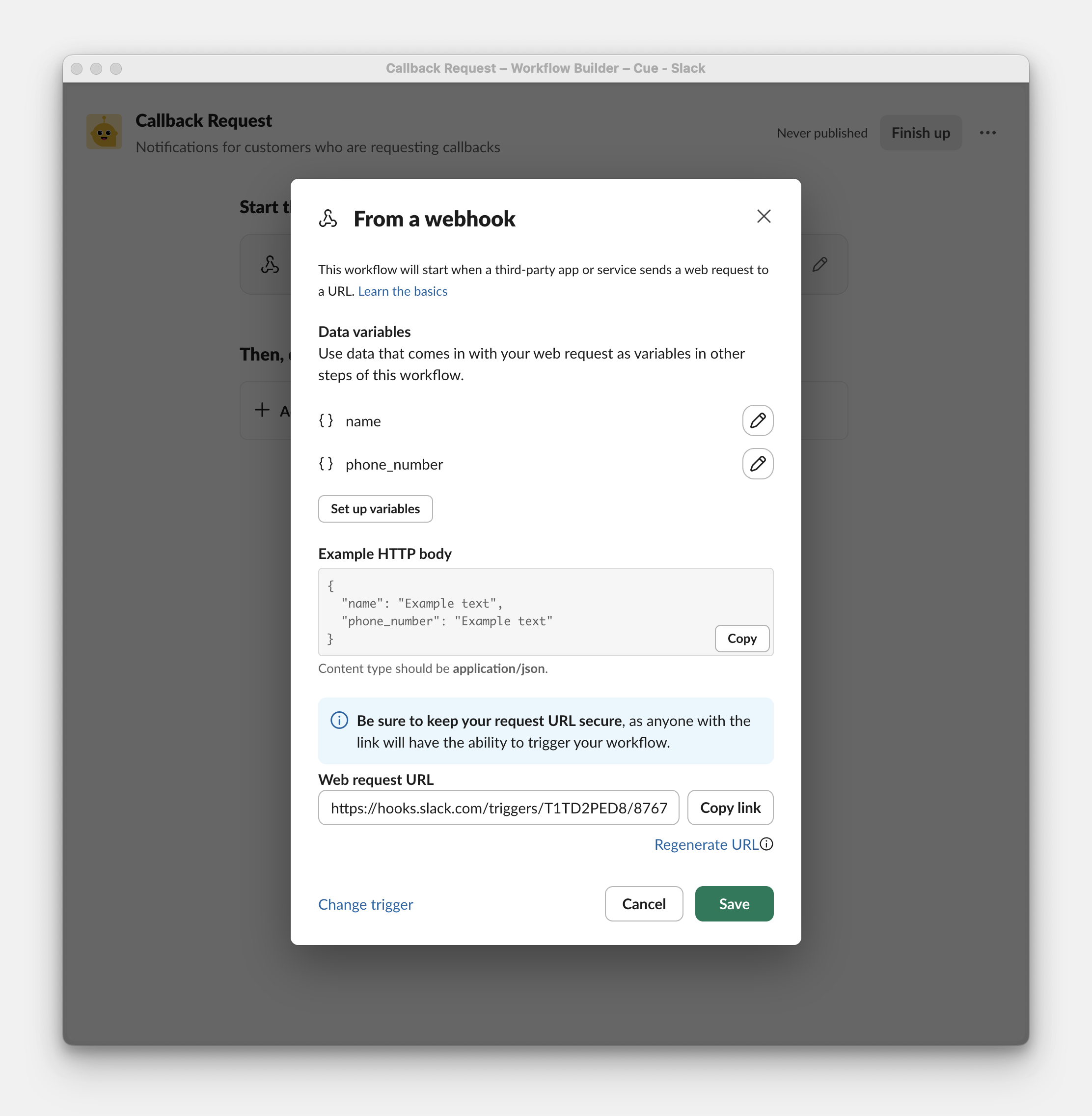
name and phone_number.Once you've created and published the Slack workflow you can grab the Web request URL that can be called to trigger the workflow, for example:
https://hooks.slack.com/triggers/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
You can then make an HTTP request from a Cue flow with data to trigger this Slack workflow.
Create a Cue Flow to trigger the Slack Workflow
Next, we'll setup a simple Cue chatbot flow where someone on WhatsApp can "Request a call" and a notification gets pushed through to Slack as a message.
- Request a callback step
- HTTP Request step
- Thank you message step
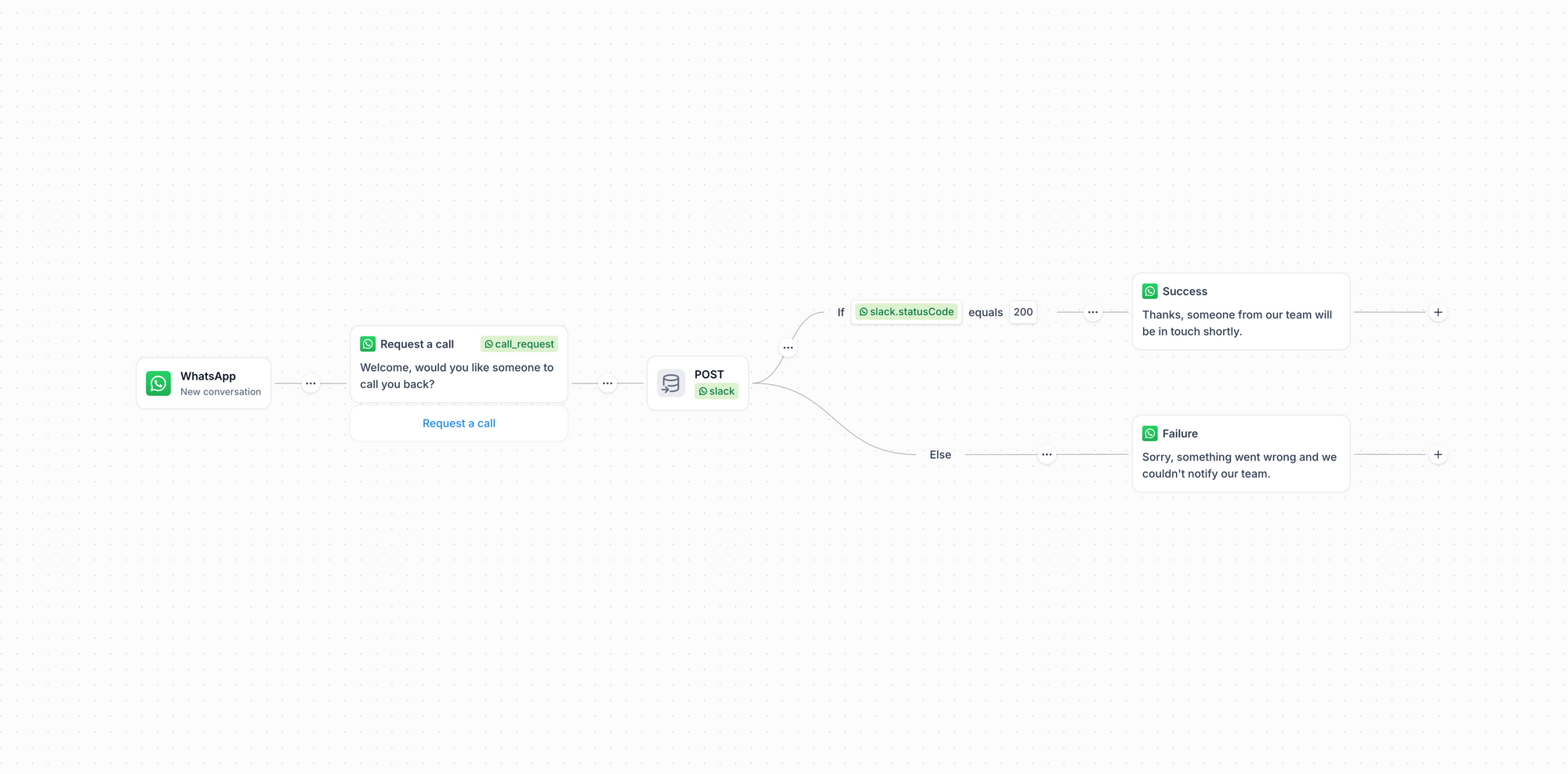
Add an HTTP step to call the Slack workflow
When adding your HTTP Step to the flow paste in the new Web request URL you copied from your Slack workflow and set the JSON body of the request to match the variables you set up in the Slack workflow. These requests to Slack don't require authentication.
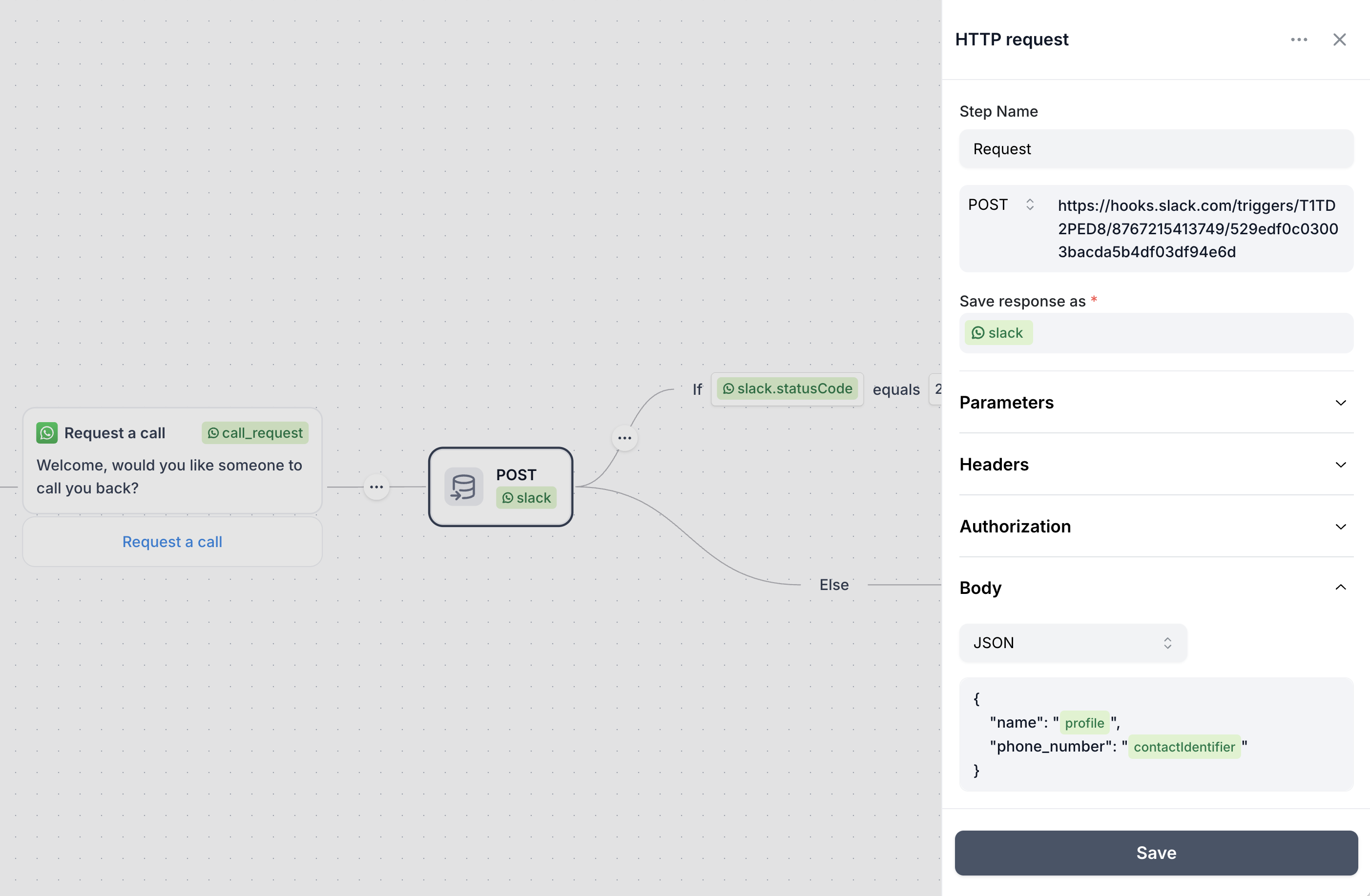
Make sure the JSON body you are creating in this request step matches the same shape that your Slack Workflow expects. In this case, your JSON body should include a name and a phone_number property with their respective values.
When typing in the JSON body field you can type { to open the autocomplete for dynamic properties that can be included during the conversation. In this case profile is the user's WhatsApp profile name (what you see when you receive a push notification from them) and the contactIdentifier which is the phone number for the person interacting on this WhatsApp channel.
Test your Slack notification
Once you have set up and published your flow you can message your channel to interact with that chatbot flow and see that your Slack notification works.
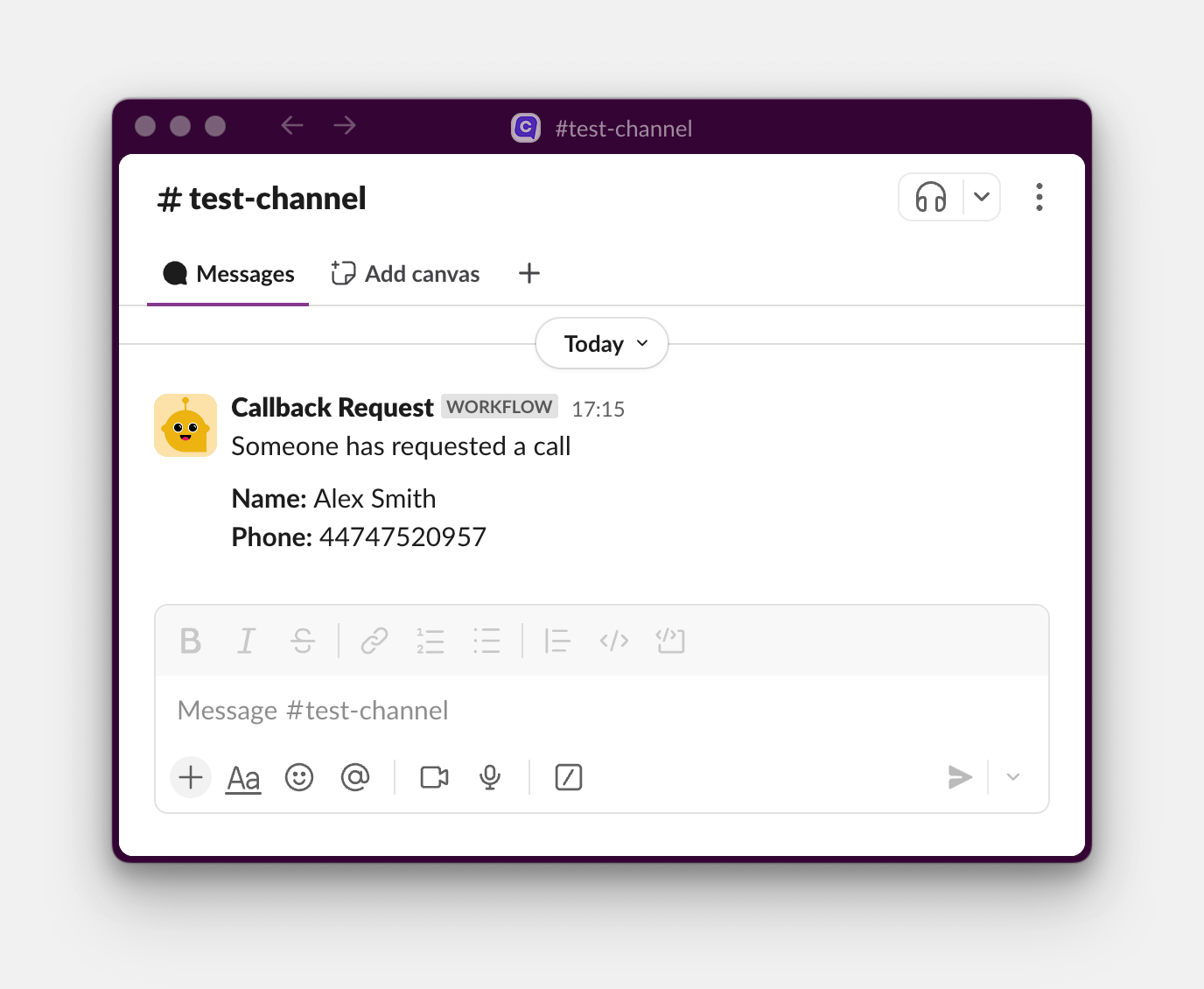
Need Help?
Need a hand setting it up? Reach out to us at support@cuedesk.com and we can help you get set up.