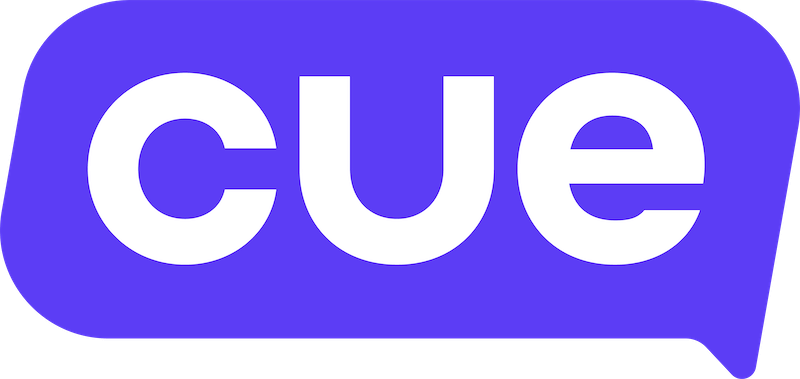Zapier Integration Guide
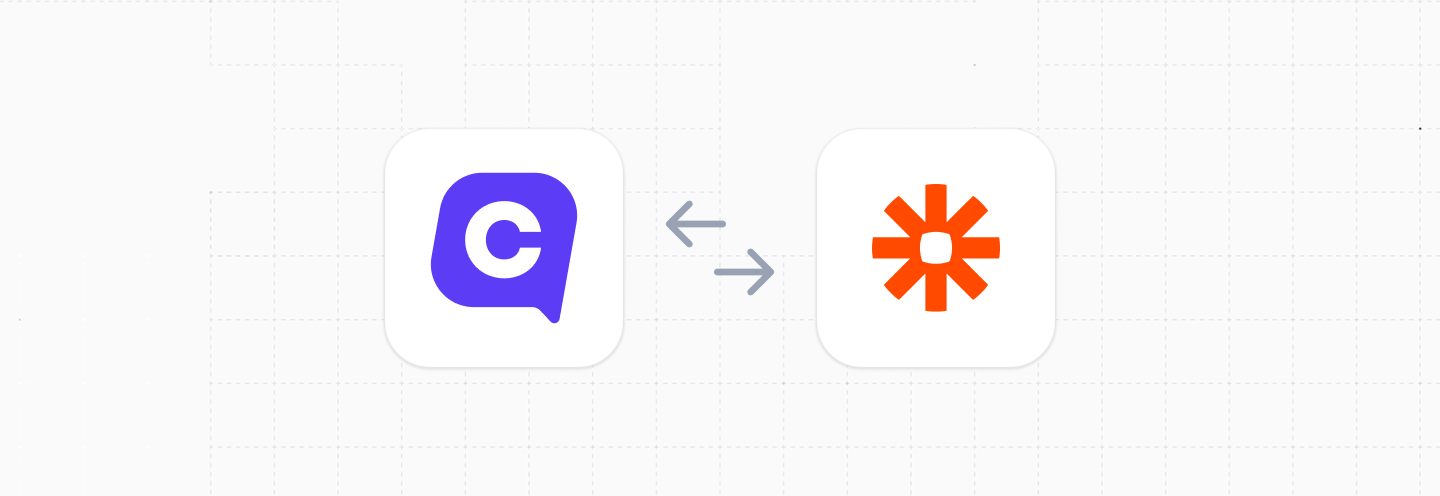
This guide will cover how to push data from Cue to Zapier. From there you can pipe that data through Zapier's ecosystem into other applications.
Overview
- Requirements for integration
- Create a new Zap
- Send data to Zapier from Cue flows
- Send data to Zapier from Cue webhooks
- Test the integration
Requirements for integration
- A Cue account with access to manage flows and or webhooks
- A Zapier account with the ability to create and manage Zaps.
Create a new Zap
In Zapier, want to create a new Zap that receives a payload of JSON data from from Cue. You can then use Zapier workflows to transform and forward that data onto other applications.
Start by creating a new Zap, then click on the Trigger step.
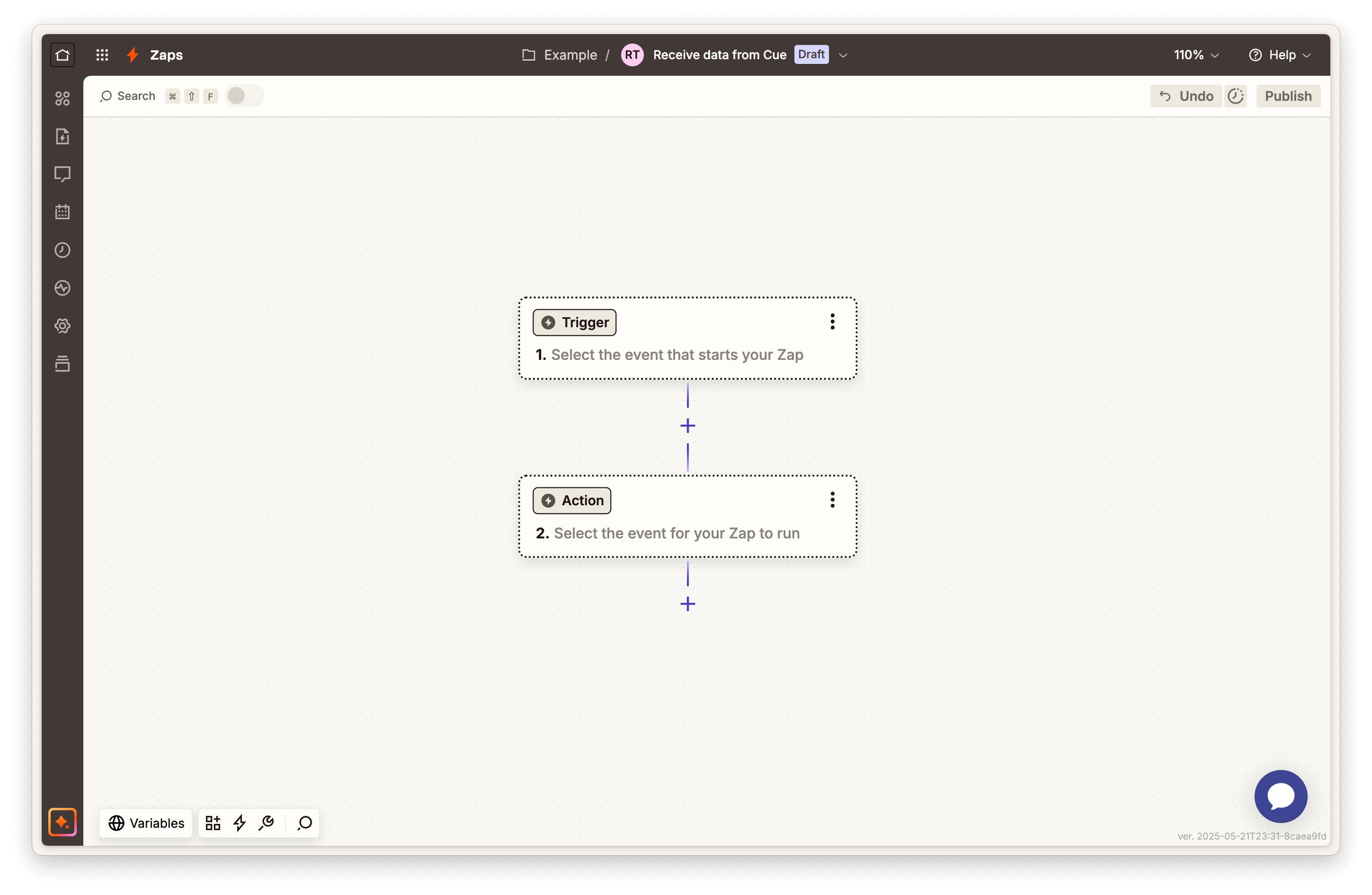
Select the Webhooks trigger from the menu...
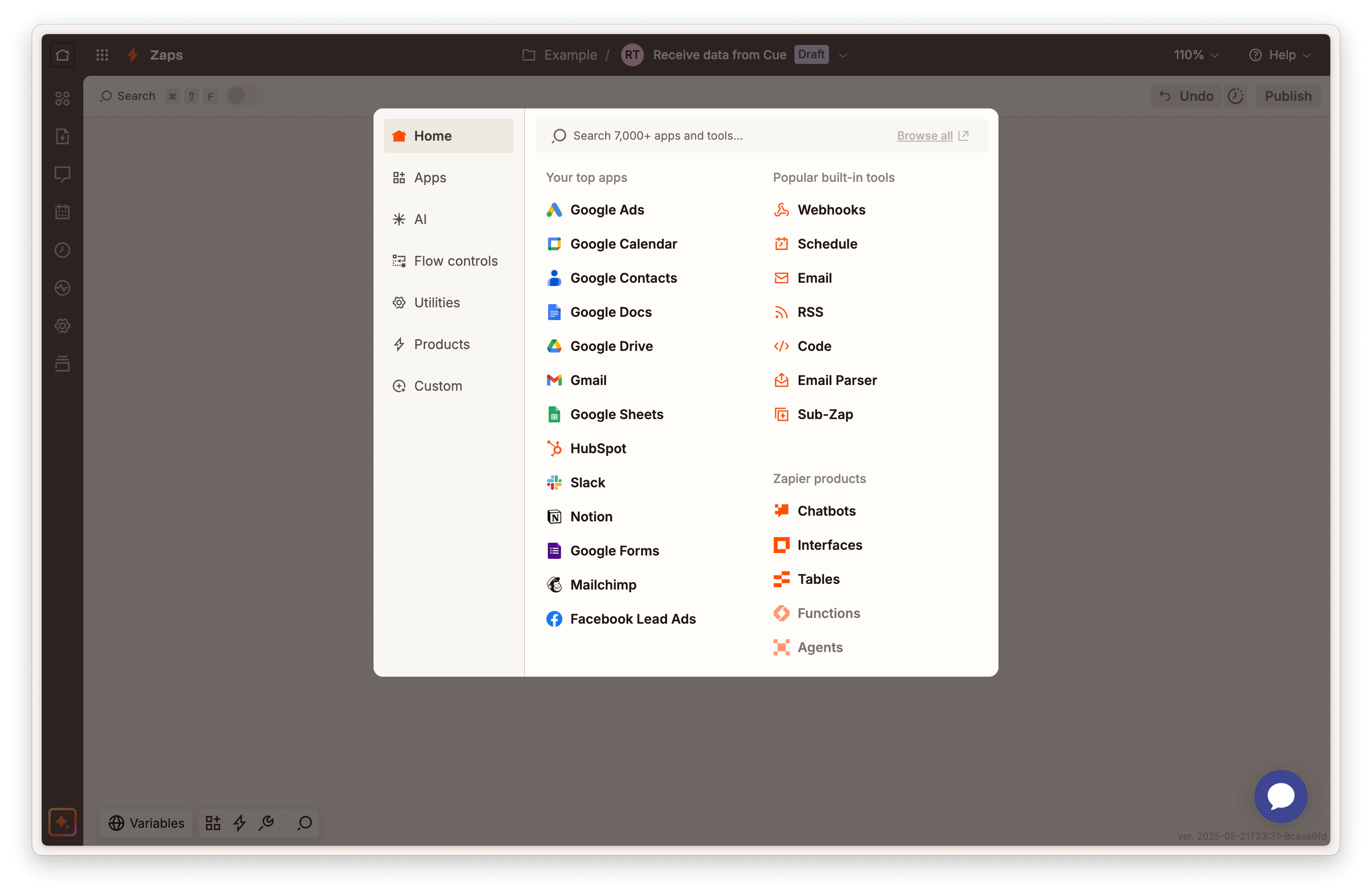
In the Setup tab of the Trigger step, set the Trigger event to Catch Hook
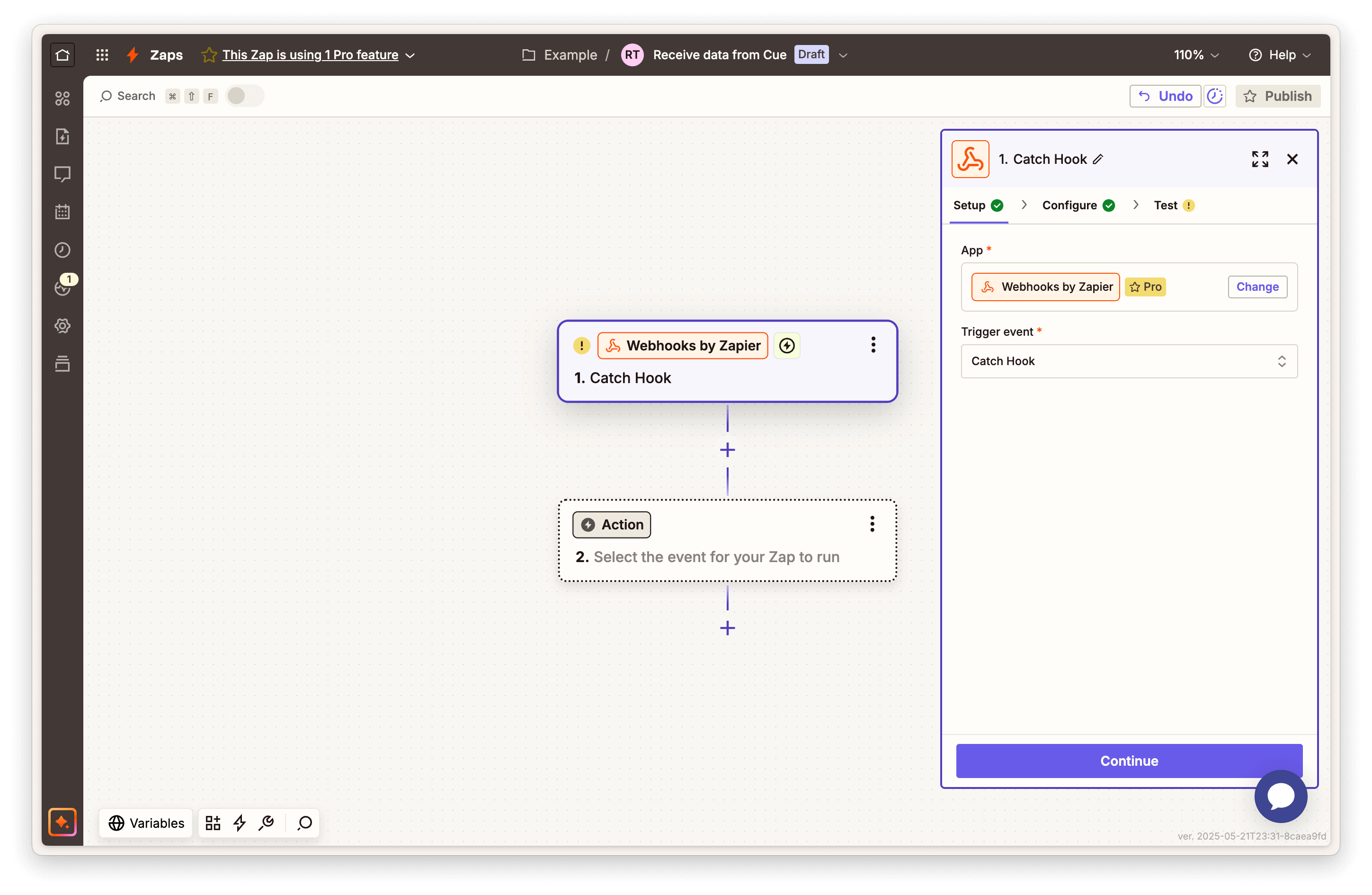
In the Configure tab of the webhook triggers step, you can extract a certain part of the JSON from the incoming webhook payload if you're only interested in that.
For example, if you wanted to extract the name value out of the following incoming HTTP request body:
{
"contact": {
"name": "Alex"
}
}You could put contact.name in the Pick off a Child Key field.
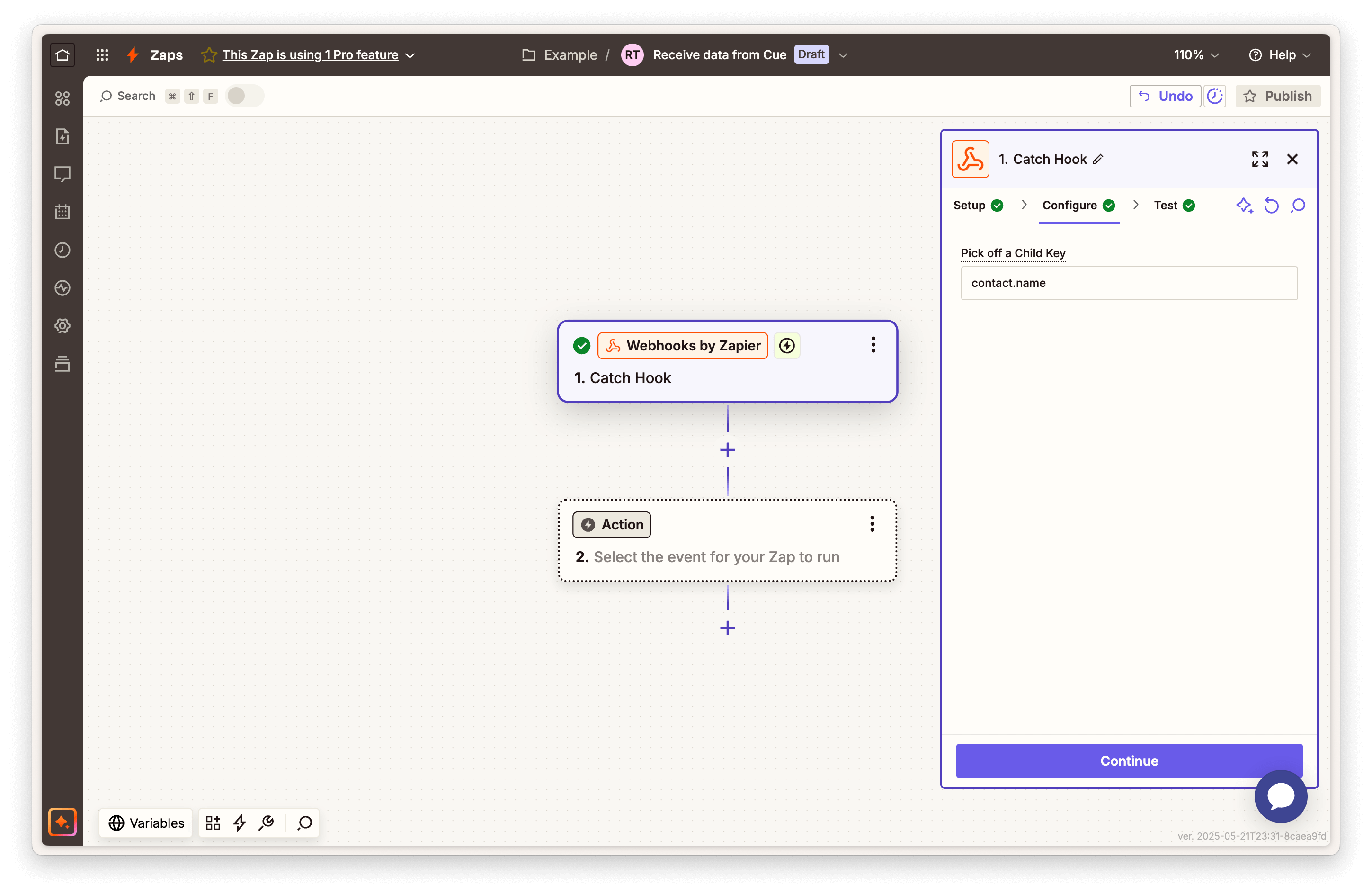
Finally, in the Test tab of the webhook trigger step you will see a Webhook URL which is the URL you can send data to for this flow. Copy the URL as you will need to use this in Cue.
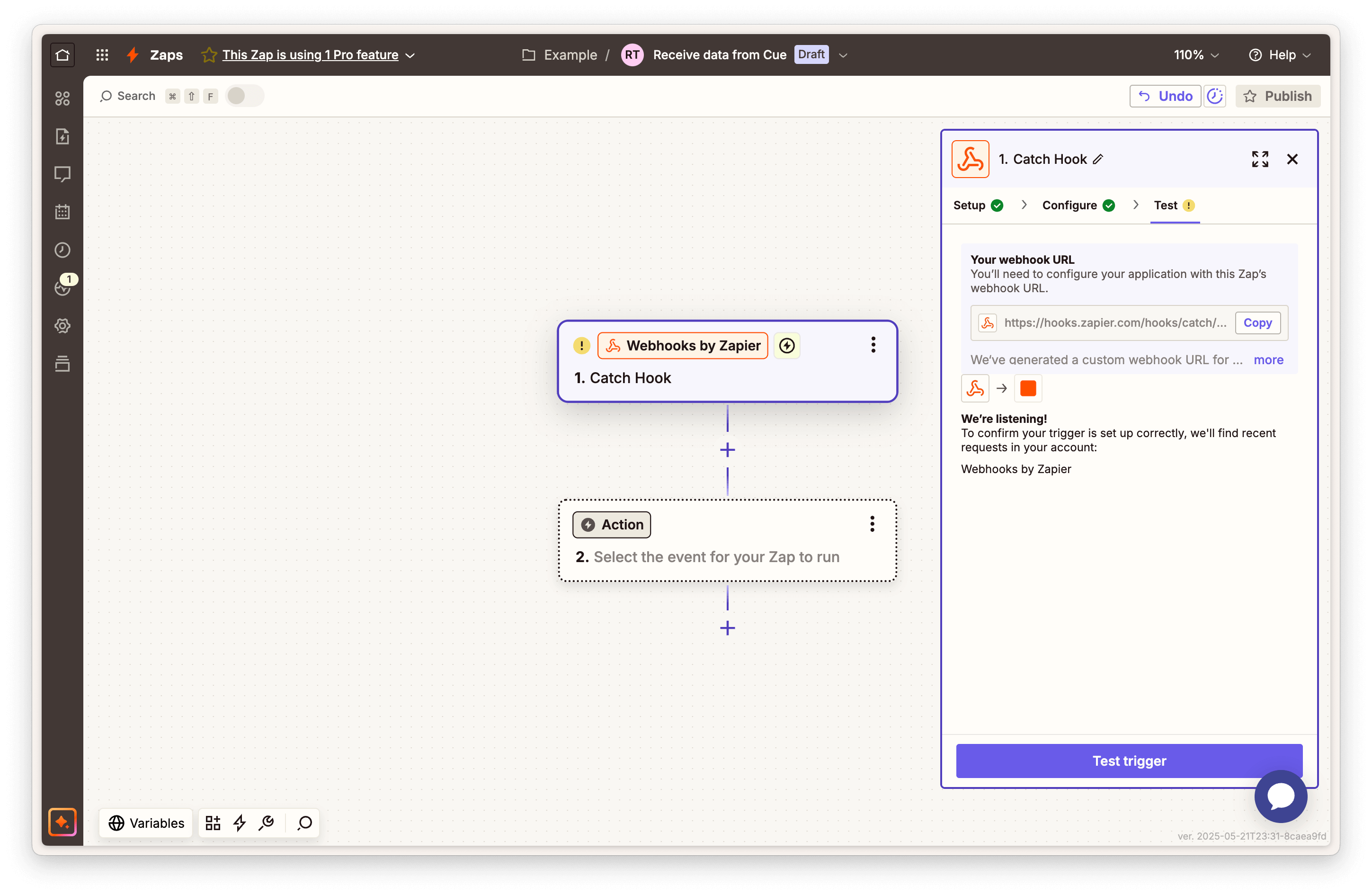
Send data to Zapier from Cue flows
Now that you've set up your Zap to receive incoming requests, let's set up a flow in Cue to make an HTTP request to it with some conversation data.
- Open your flow in the Cue Flow Builder.
- Click '+' to add a new step in the required location of your flow and choose HTTP request.
- Paste your Zapier Webhook URL into the URL field.
- Set the method as
POST - Add any required headers (e.g. auth if required).
- Set the body (a.k.a payload) of the request in the HTTP step. You can use properties from your flow to insert data at send time.
Here's an example of a JSON body that inserts responses from users for steps saved as fullName, emailAddress and message. contactIdentifier is the property used to insert the phone number of the user when they are engaging on WhatsApp.
{
"name": "{{session.name.text}}",
"email": "{{session.email.text}}",
"phone": "{{session.contactIdentifier}}",
"message": "{{session.message.text}}"
}
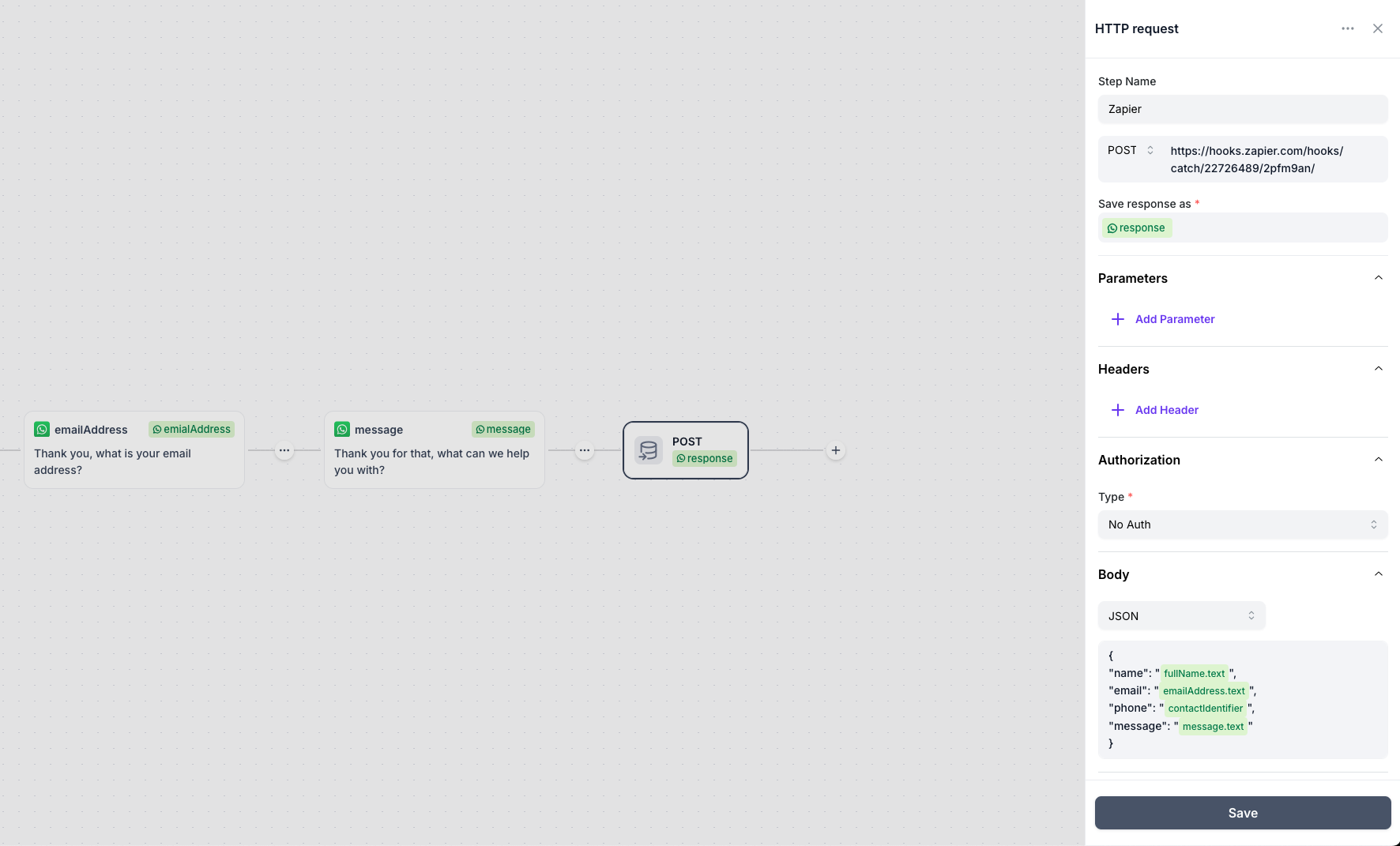
Save and publish your flow.
Send data to Zapier from Cue flows
You can also send data from Cue to Zapier when any of the following events happen in Cue:
- New inbound message
- New outbound message
- Message status update
- Ticket created
- Ticket updated
- Ticket closed
See our webhooks documentation for examples of what these webhook payloads look like.
To create a webhook in Cue:
- Go to Settings > Webhooks > Create Webhook
- Give your webhook a descriptive name
- Select the event you want to trigger the webhook
- Select the channel you want to watch for events on (WhatsApp, web chat etc.)
- Paste your Zapier webhook URL in the URL field
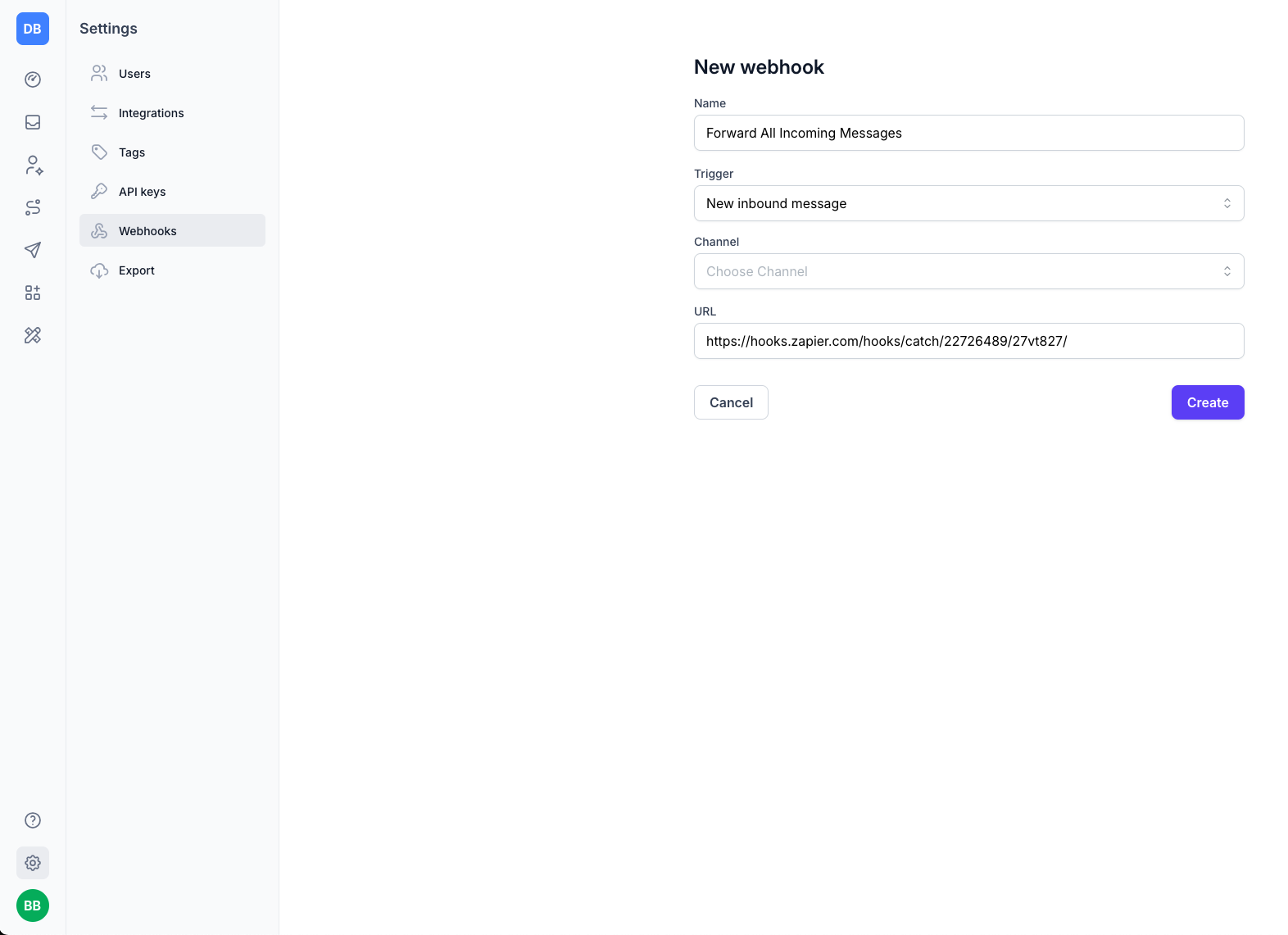
Test the Integration
- Start messaging your flow until you reach the HTTP request step or a webhook is triggered
- This should trigger the request to be sent to Zapier
- In Zapier, confirm that a test payload has been received.
And that's it! Once you've confirmed that data is coming through to your Zap, you can continue building your integration into other applications from Zapier.