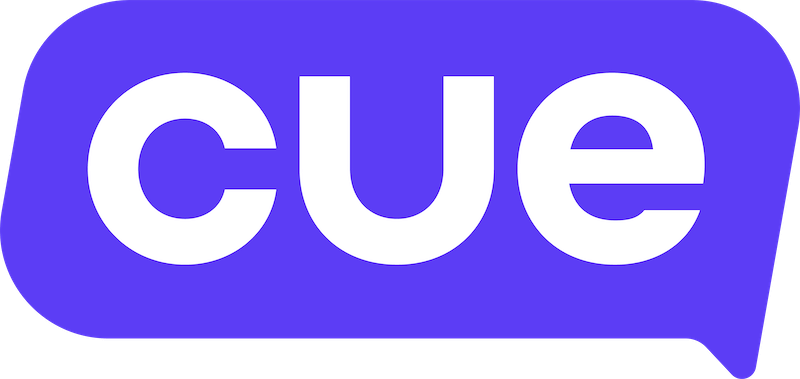Navigating Your Dashboard
This guide explains the Cue dashboard, a visual overview of what's happening in your workspace. It’s important to understand a few core elements such as active contacts, active users, open tickets, and conversations.
Step-by-step interactive guide:
Follow this link for a step-by-step interactive guide on how to use our system.
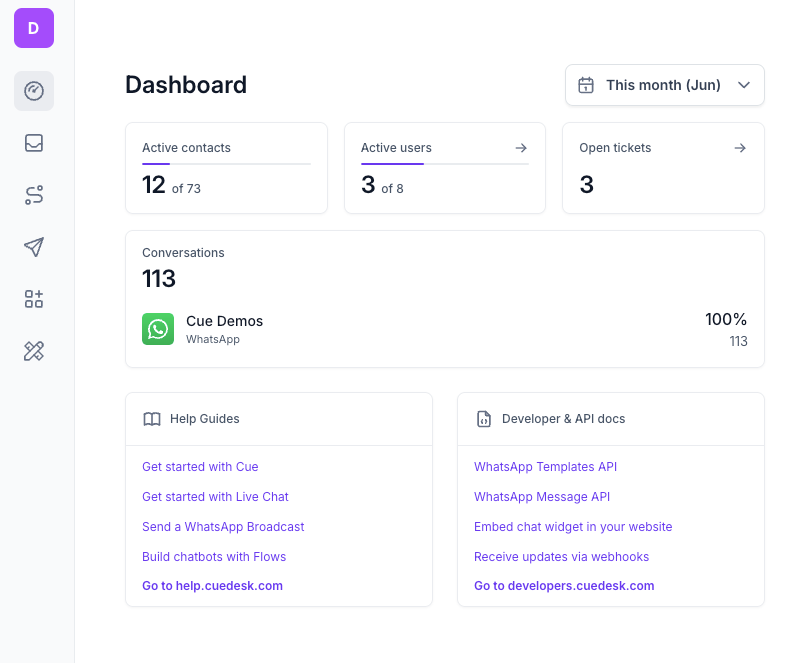
Finding your dashboard
You will be able to find the dashboard icon just above your inbox icon on the left panel of your workspace.
Date range
You can filter data to your desired date range by clicking on the date dropdown. Then select the appropriate date range, and the dashboard will automatically update its data accordingly. You can look as far back as the previous month.
Active contacts
Active contact - anyone that has interacted with a channel in your workspace in a given time period eg. This Month. Each time a user interacts with the Inbox we count that they have used the service for that day (i.e. we only store one record per day per user if they interact with Inbox).
Total contacts - All contacts in your workspace. These include people who have interacted or been sent a broadcast.
Active users
Users - anyone who can login to your workspace, including Agents, Workspace Owners, Broadcast Managers and Flow Managers.
Active Users - agents or other individuals that have interacted with tickets in your workspace in a given time period eg. This Month. This group includes agents, broadcast managers, flow managers, as well as workspace managers and owners. Click on the active users field and it will take you directly to the list of users who are added to your workspace.
Open Tickets
This shows the total number of open tickets in your LiveChat Inbox. This number is not based on a specific date period. Click on the open tickets field and it will take you directly to the list of open tickets in your workspace.
Conversations
This shows the total number of conversations in your Cue workspace.
The Cue conversation counting method accounts for conversations on all channel types (e.g. WhatsApp, Messenger, Web Chat). The percentage shows how many of the total conversations for a time period came from which channels.
It is important to note that Cue Conversations are calculated differently to WhatsApp conversations.
Cue Conversations: A new conversation is opened when a contact sends a message to your workspace for the first time. This conversation remains open until a flow they are interacting with ends, or there is no response in a flow for 24 hours, or during a LiveChat the user closes the ticket and no resolution flow is published or there is a resolution flow and the flow is ended. If a contact sends a message after their previous conversation was closed, a new conversation will be started. Also to note is that a contact can have multiple conversations in a day, these are all counted individually.
WhatsApp Conversations: WhatsApp counts and bills conversations a bit differently. There is no way to close a conversation, it just expires after 24 hours. A conversation can be initiated by either a user, referred to as a service type conversation or a business, which can be a marketing, utility or authentication type conversation.
This means that Cue's count of WhatsApp conversations will always tend to be higher than WhatsApp because we close at the end of an interaction and not only after a user has not replied after 24 hours.
You can learn more about conversations here.