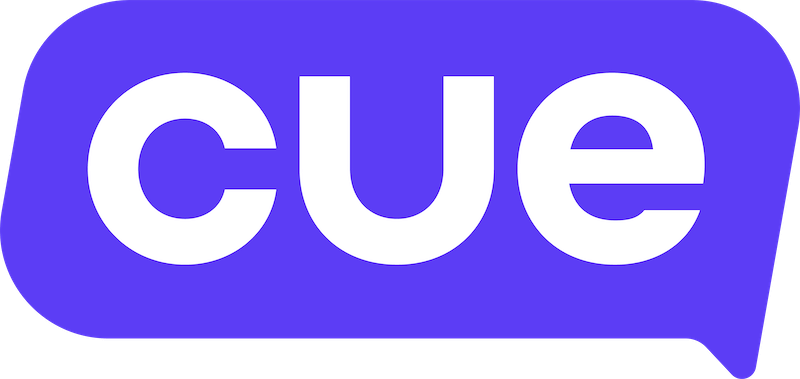Getting started with Contacts
Find and manage all of your customer details with Contacts. You can add new contacts, organise them into lists, update information, and use them in personalised broadcasts.
Understanding contact fields
Every contact includes a set of standard fields by default, which are core details that help you identify and manage customers.
Standard field types
First name, last name, phone, email and external ID.
Custom field types
Custom fields allow you to store extra details about your contacts that aren’t included in the standard fields. You can choose the type of custom field depending on the kind of information you want to capture:
- text - add words, for fields like ‘job title’
- number - use whole numbers, decimals, or percentages
- select - choose one option from a dropdown, e.g. ‘bronze / silver / gold’
- multi-select - choose several options, e.g. ‘Interests: travel, fitness, music’
- checkbox - yes/no or true/false values
- date - including date and time, date only, time only, and relative time formats, for example ‘next service date’, ‘booking time’, or ‘days since last purchase’
- user - link the contact to a specific workspace preferred agent
Permissions and guardrails
When creating a custom field, select ‘show additional settings’ to access more options. Here you can choose whether the field should be editable and whether it should be marked as sensitive.
Editable fields can be updated manually, while view-only fields can only be updated through imports or automated flows, depending on your workspace owner’s configuration. Sensitive fields will not appear in the Cue inbox.
Importing contacts
To import contacts, go to Contacts → Import. First, decide where to import your contacts: to a new contact list, an existing one, or to all contacts.
Next, choose what to match contacts on, such as phone number, email address, or external contact ID.
Then, set how you want the import to behave: create and update existing contacts, create only, or update only.
After that, upload your CSV file and map the columns to the correct fields, including any custom fields you’ve set up.
Once you start the import, any validation errors will be flagged. Partial failures mean the contact is imported, but invalid fields are skipped. Full failures stop the contact from being imported because the invalid field is used as the match field - for example, an invalid phone number when matching on phone. You can download a failure file for more details.
Create contact lists
Lists make segmenting your customer data simple.
- Create from import: create a contact list when importing a group of contacts.
- Add people individually: tick checkboxes in the table and choose 'add to list', or add from the contact profile.
Contact list membership can be managed directly from the contact.
Sort, search, and filter
By default, your contact list is sorted by 'last interaction'. You can click any column header to sort by that field, or use the search bar and filters to refine your view.
Send broadcasts to contact lists
To send a broadcast, go to 'Broadcasts', choose your pre-approved WhatsApp template, and select a contact list as your audience. Once sent, all replies will appear in your Cue inbox, allowing you to manage responses directly within the platform.