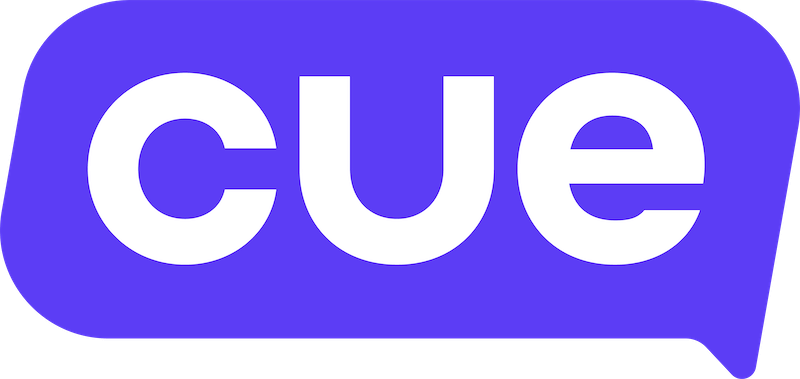Getting started with Conversations
Conversations is where you can find and manage all conversations in your Cue workspace.
Test the Supademo below
Types of conversations
In your Cue workspace, there are four types of conversations:
Chatbot conversation - when a person sends a message to a WhatsApp, web chat or Messenger channel in your workspace they'll be connected to a chatbot flow that you've published to that channel. All conversations initiated by outside contacts start out as chatbot conversations and can become a ticket conversation or an AI Agent conversation.
Ticket conversation - when a person needs help and wants to chat to a human they may navigate down a path in your chatbot flow to create a ticket. At this point the conversation will become a ticket conversation and appear in the Inbox view.
AI Agent conversation - if a person goes down a path in your chatbot flow that connects them to an AI Agent, the conversation will become an AI Agent conversation. Eventually, the AI Agent will transfer the conversation back to the chatbot and provide a reason for transfer such as resolved, unresovlved or human requested.
Chat conversation - If you initiate a conversation with someone from the Conversations Inbox view this is known as a chat conversation. Which is a 1-to-1 free form chat conversation.
Viewing the different conversations
There are a few views that can help you manage the different types of conversations mentioned above.
General views
- Me - Ticket and chat conversations assigned to you.
- Inbox - All ticket and chat conversations you can see.
- Chatbots* - All chatbot conversations currently in progress.
- AI Agents* - All conversations currently engaging with an AI Agent.
- Unassigned - All ticket and chat conversations that have no assigned user.
* Workspace owners or supervisors have additional access to see Chatbot and AI Agent views in the Conversations nav.
Sorting
You can adjust the sorting of conversations you see in the Inbox view by clicking on the settings icon.
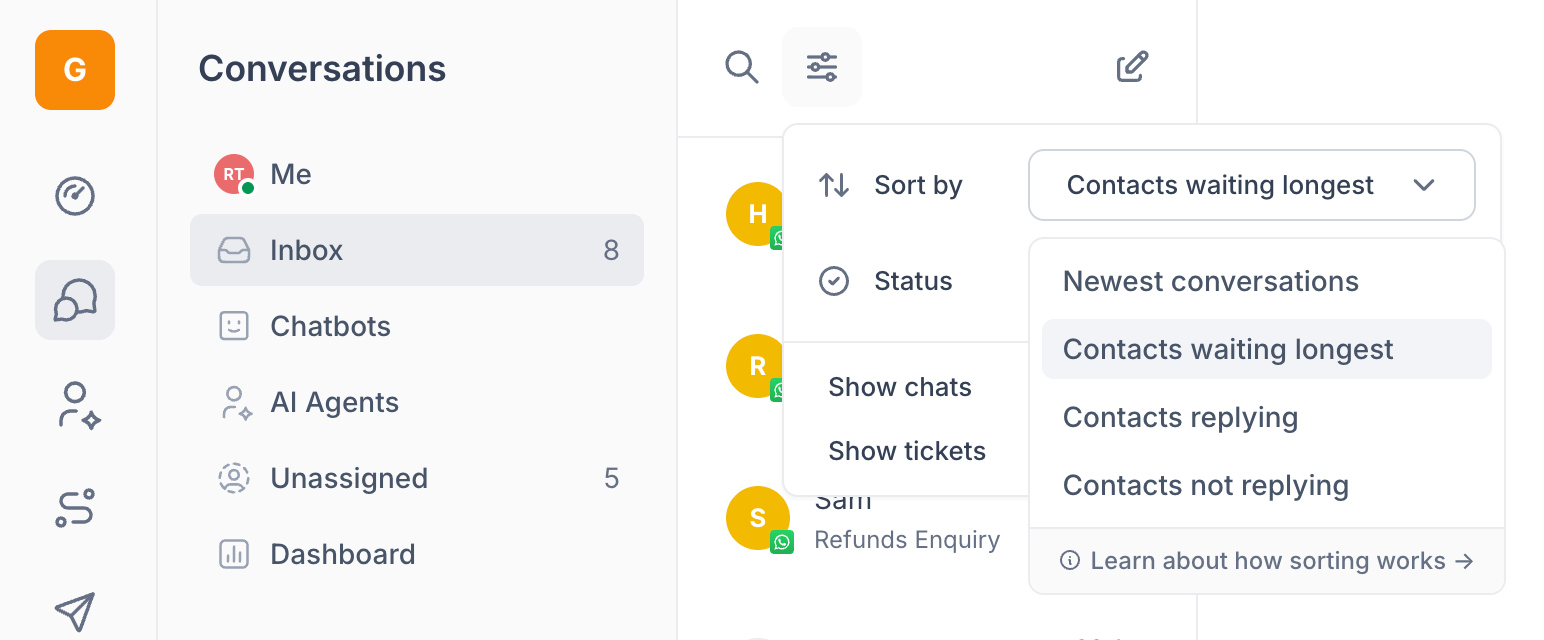
You can also change the ticket ordering to be sorted by:
- Newest conversations - Conversations most recently created
- Active conversations - Conversations with replies or activity from contacts or agents
- Contacts waiting longest - People who have been waiting the longest for a reply
- Contacts replying - People who have most recently replied to you
- Contacts not replying - People who have not responded
Teams
You can also create teams that can be assigned to conversations. Once a team has been assigned to a conversation only members of that team can view and manage that conversation. Workspace owners and supervisors can view conversations across all teams.
Searching conversations
To search for particular conversations, click the magnifying glass icon at the top of the conversation list and start typing. You can choose what field you want to search on like phone number, name or message content. The search results will update each time you add a new search filter.
Starting new conversations
If you want to start a new WhatsApp conversation with someone you can click the compose icon to bring up the new conversation window. Your user will need to have the 'Outbound Agent' role to do this as normal agents can only respond to inbound tickets. The first message you send in your new conversation needs to be a pre-approved WhatsApp template. Once the recipient replies you will be able to chat with them freely.
You can start a new conversation with an existing contact or add in a new phone number to create the contact at the time of sending.
When creating a new conversation, we'll check to see if the contact is currently engaged in another conversation and ask you what you'd like to do in that case. You can decide to either review the conversation they're in or create a new conversation that closes their old one.
Taking over existing conversations
Workspace owners and supervisors can take over existing chatbot or AI Agent conversations if they would like to. They can also assign these conversations to users. When a chatbot or AI Agent conversation is taken over it becomes a ticket conversation.