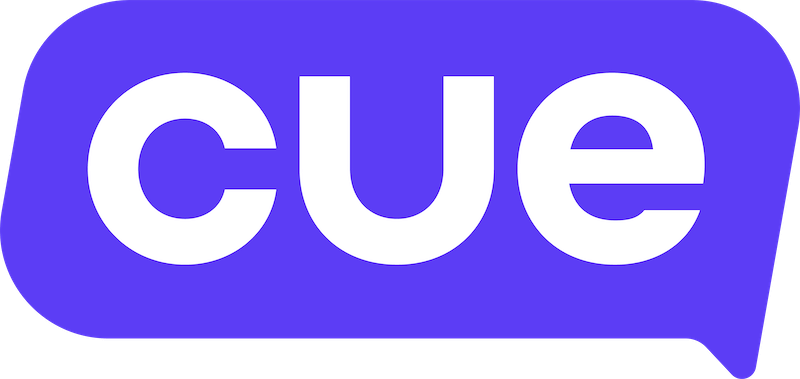n8n Integration Guide
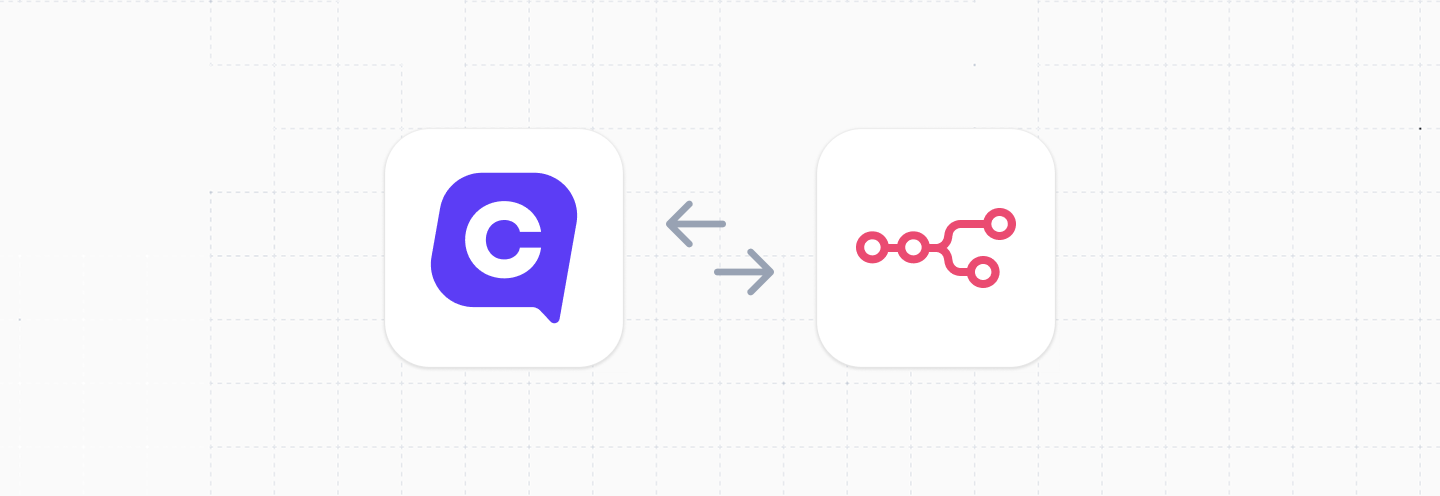
This guide will cover how to push data from Cue to n8n. From there you can pipe that data through n8n's ecosystem into other applications.
| Functionality | Possible | Notes |
|---|---|---|
| Send data to n8n | ✅ | using chatbot flows |
Overview
- Requirements for integration
- Create a new n8n workflow
- Send data to n8n from Cue flows
- Send data to n8n from Cue webhooks
- Test the integration
Requirements for integration
- A Cue account with access to manage flows and or webhooks.
- An n8n account (either on n8n.cloud or self-hosted) with the ability to create and manage workflows.
Create a new n8n workflow
In n8n, you want to create a new workflow that receives a payload of JSON data from Cue. You can then use n8n to transform and forward that data onto other applications.
Start by creating a new workflow in n8n.
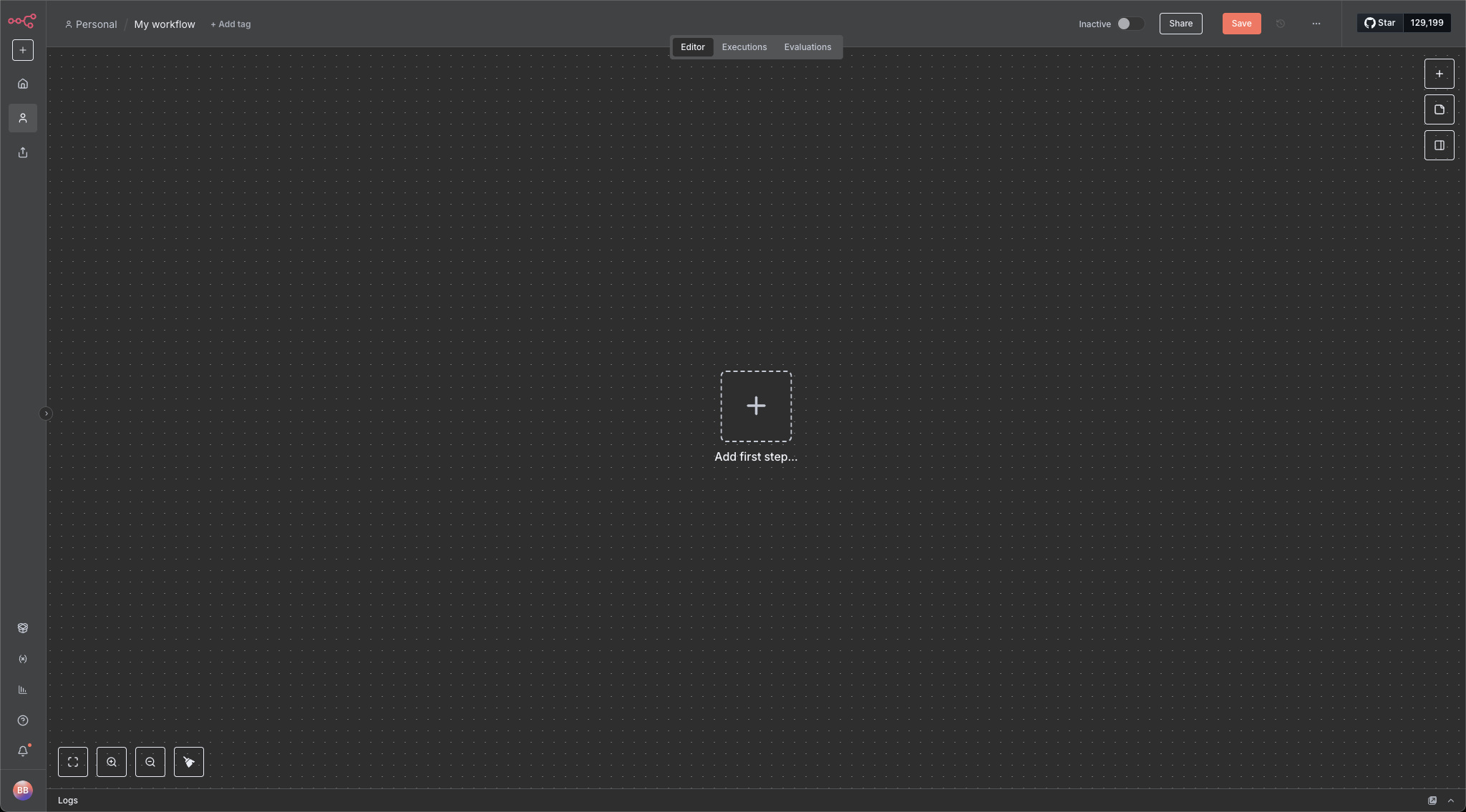
Click on the `+` to add your first node and choose the Webhook node.
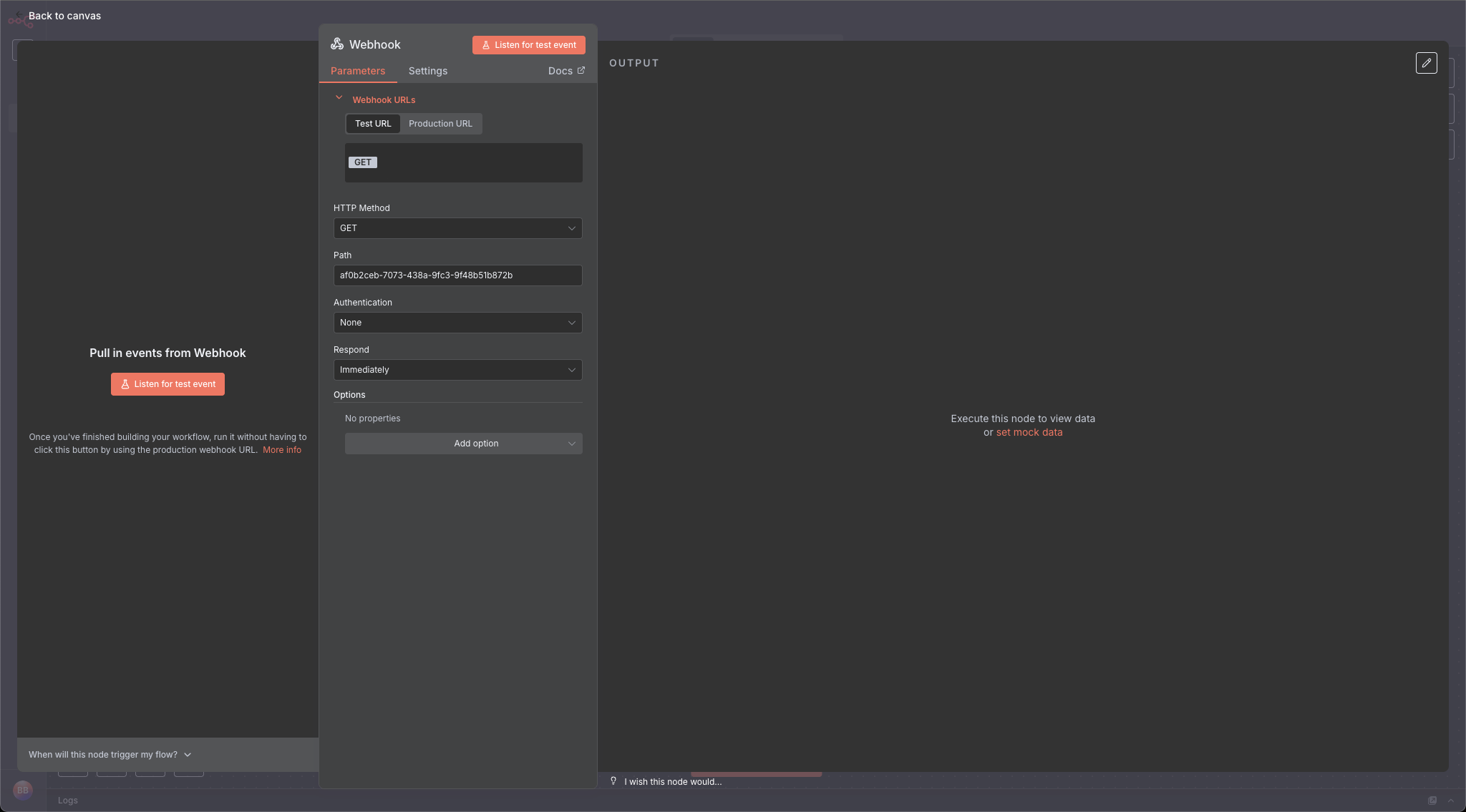
This will automatically create a webhook URL for you. You can find it in the Webhook URLs section of the node's properties.
Copy the Test URL for now. You'll need it in a moment.
Click Listen for Test Event. n8n is now waiting to receive a test request.
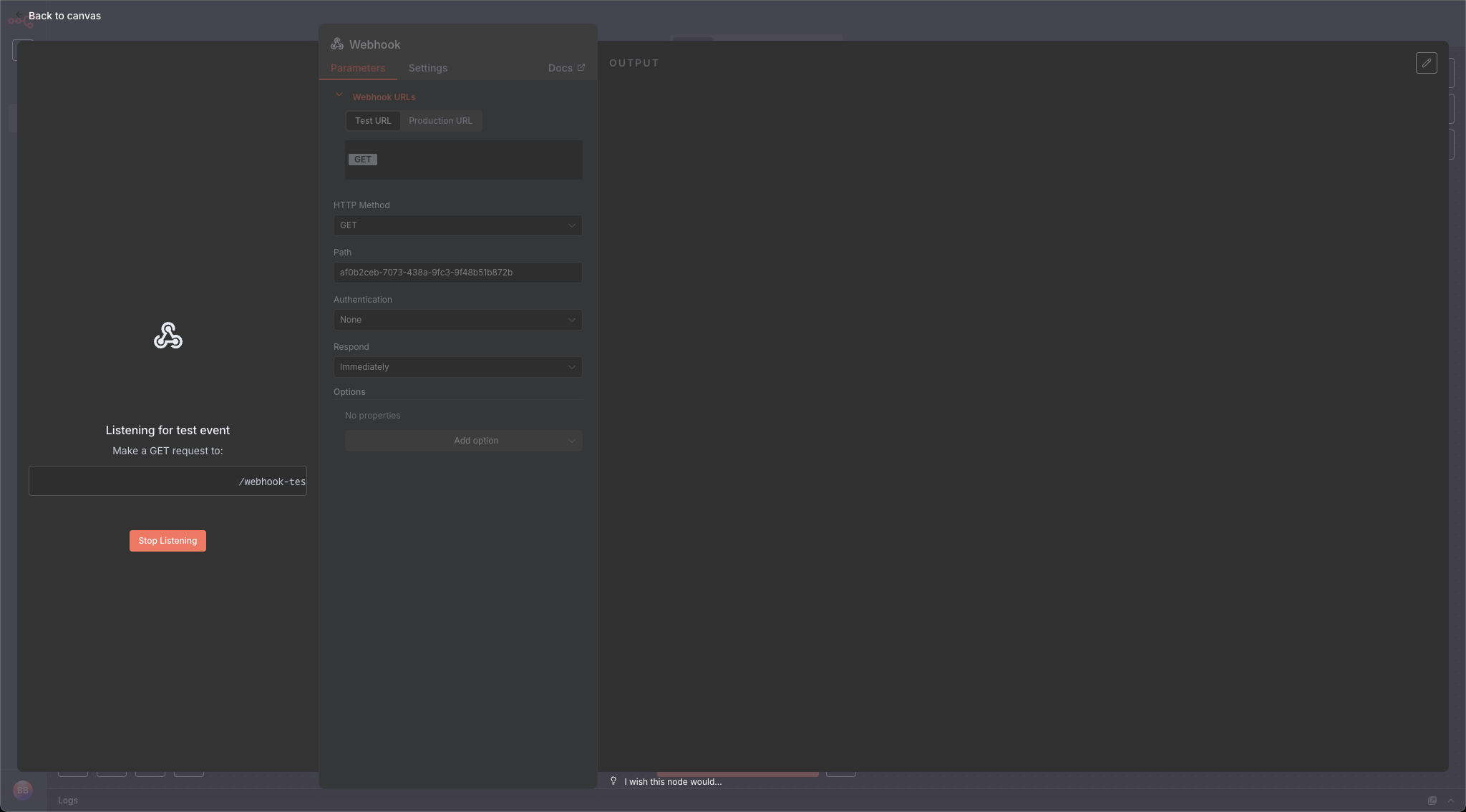
Send data to n8n from Cue flows
Now that you've set up your n8n workflow to receive incoming requests, let's set up a flow in Cue to make an HTTP request to it with some conversation data.
- Open your flow in the Cue Flow Builder.
- Click
+to add a new step in the required location of your flow and choose HTTP request. - Paste your n8n Test URL into the URL field.
- Set the method as POST.
- Add any required headers (e.g. auth if required).
- Set the body (a.k.a payload) of the request in the HTTP step. You can use properties from your flow to insert data at send time. Here's an example of a JSON body that inserts responses from users for steps saved as
fullName,emailAddressandmessage.contactIdentifieris the property used to insert the phone number of the user when they are engaging on WhatsApp.
{
"name": "{{session.fullName}}",
"email": "{{session.emailAddress}}",
"message": "{{session.message}}",
"phone": "{{session.contactIdentifier}}"
}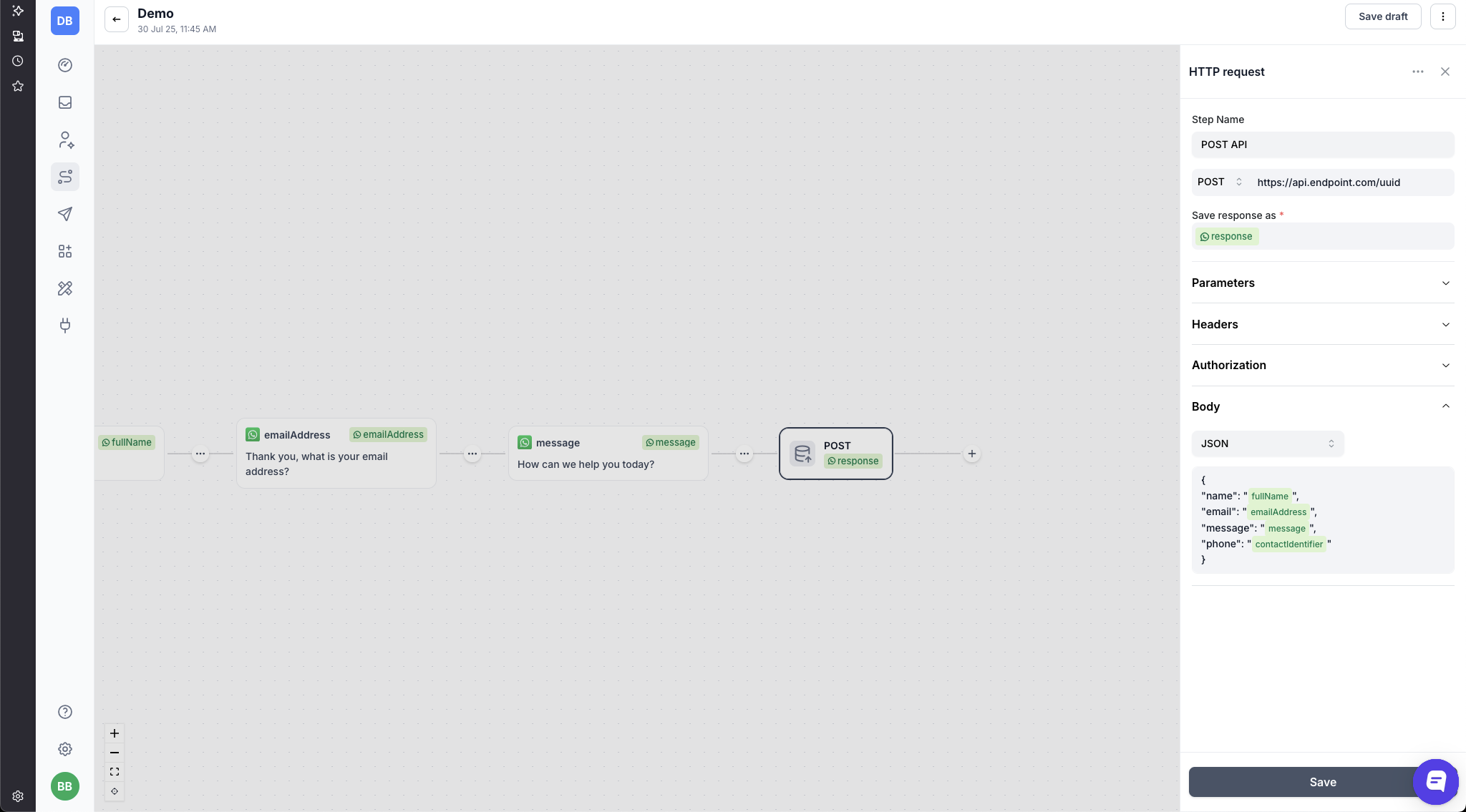
7. Save and publish your flow.
Send data to n8n from Cue webhooks
You can also send data from Cue to n8n when any of the following events happen in Cue:
- New inbound message
- New outbound message
- Message status update
- Ticket created
- Ticket updated
- Ticket closed
See our webhooks documentation for examples of what these webhook payloads look like.
To create a webhook in Cue:
- Go to Settings > Webhooks > Create Webhook
- Give your webhook a descriptive name
- Select the event you want to trigger the webhook
- Select the channel you want to watch for events on (WhatsApp, web chat etc.)
- Paste your n8n webhook URL in the URL field.
Test the Integration
- Start messaging your flow until you reach the HTTP request step or a webhook is triggered.
- This should trigger the request to be sent to n8n.
- In n8n, you should see the test data has been received by the webhook node.
And that's it! Once you've confirmed that data is coming through to your workflow, you can continue building your integration into other applications from n8n. When you're ready to make your workflow live, remember to activate it in n8n and use the Production URL for your webhooks.