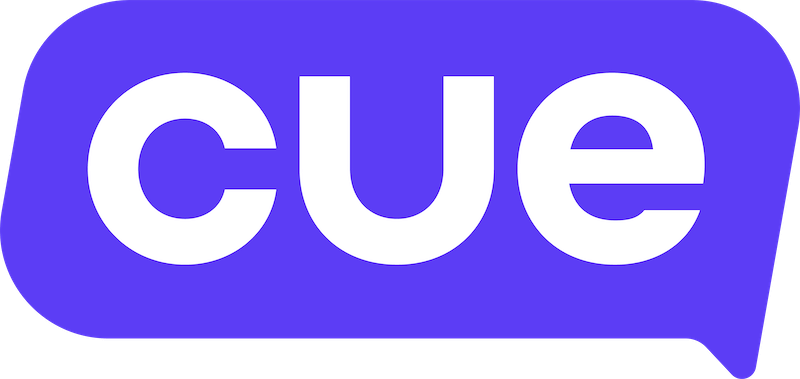Using Functions in Flows
When building a flow you can use the Function step to perform advanced formatting on data using JavaScript.
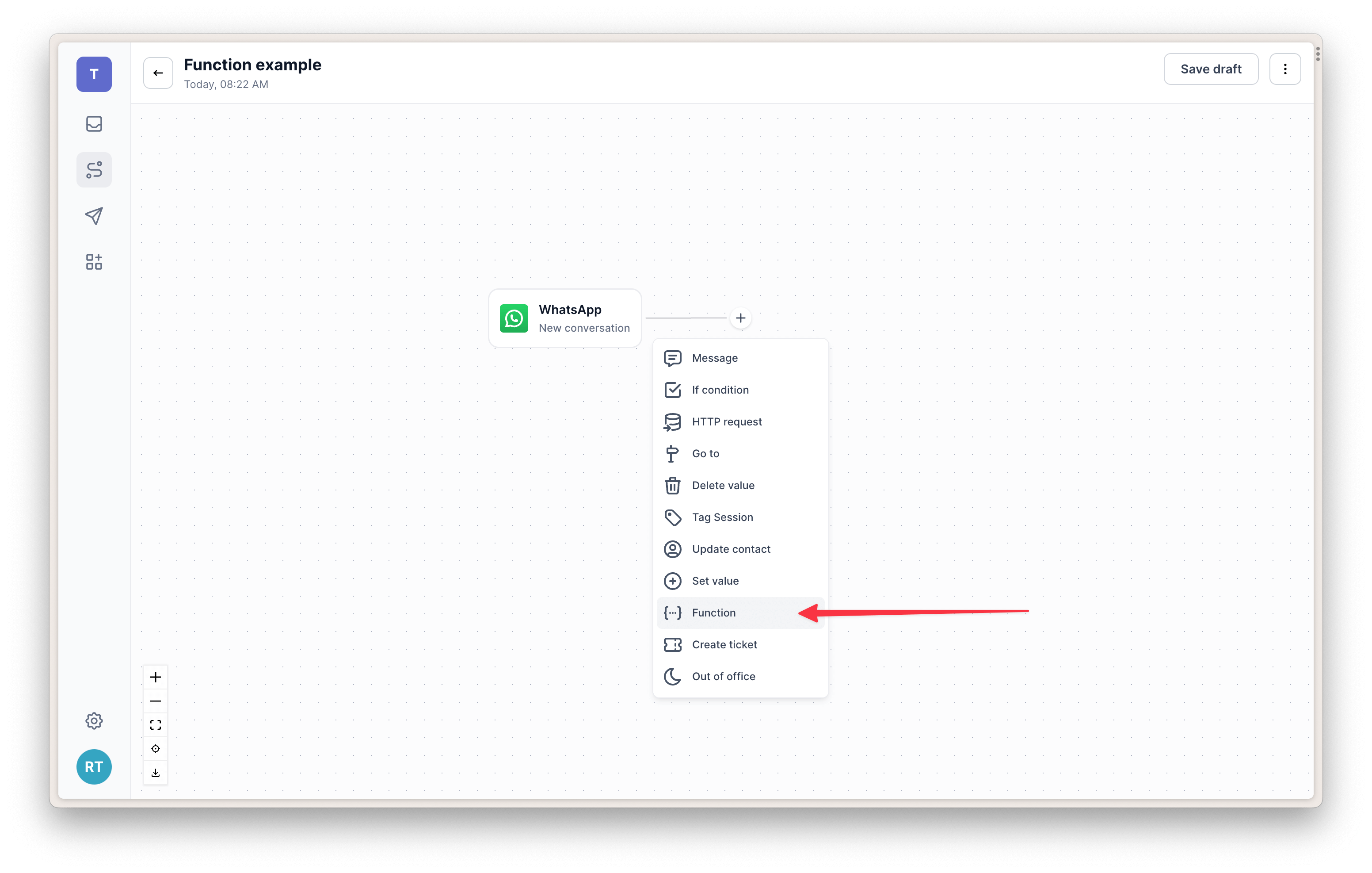
For example:
- extracting JSON from an HTTP response and converting it to a numbered list string that is inserted into a message
- changing dates into a preferred format
- formatting numbers to include decimals
- compiling a payment URL with various parameters
Input
Function steps have a required input field that expects a JSON object.
If you want to pass the response from an HTTP request step into a function as input you can do so by putting {{session.requestName.body}} into the input field.
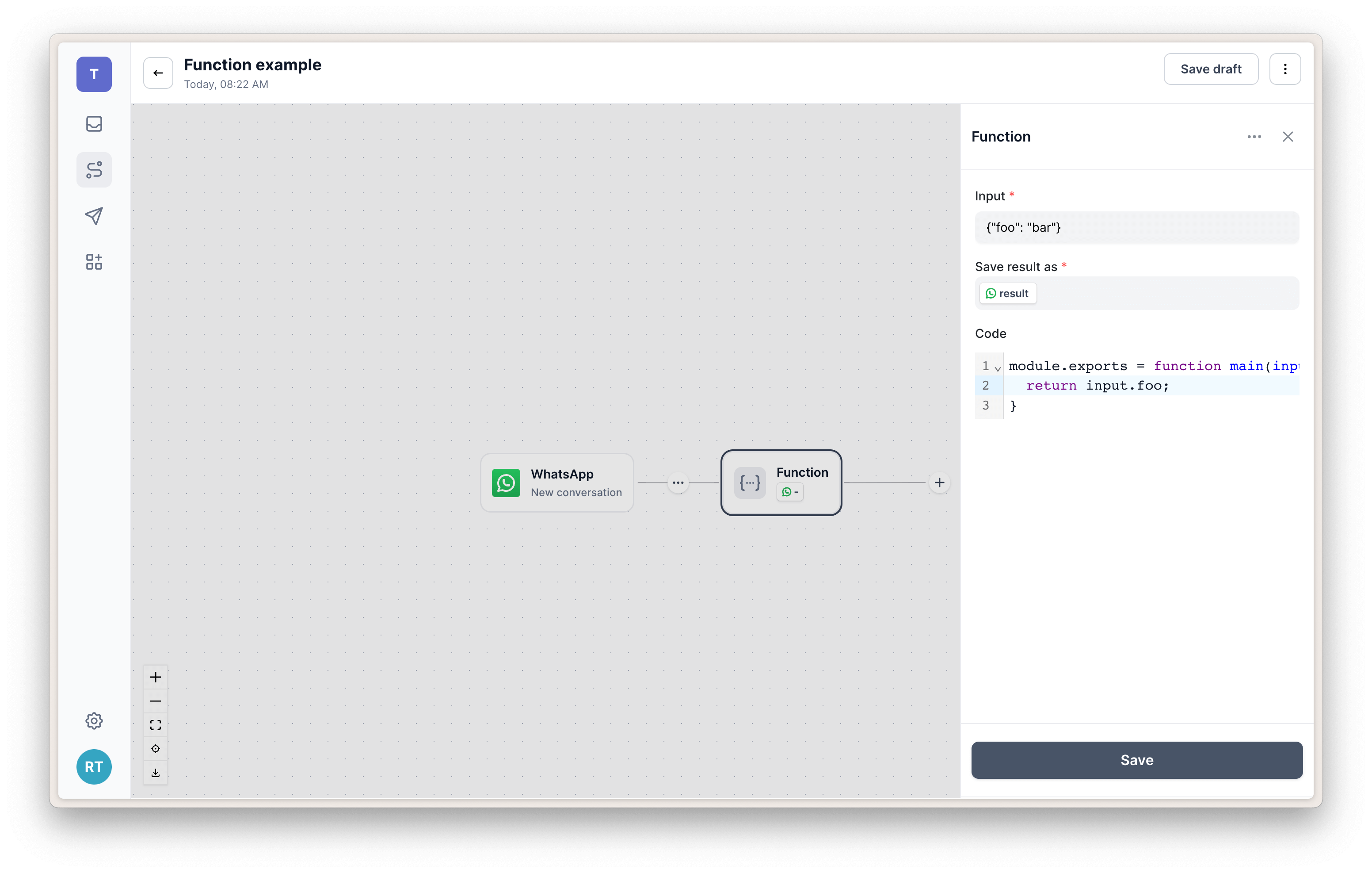
Tips for writing functions
The UI for editing functions is currently very minimal and it can be a bit tedious to continuously publish a new flow just to test if your function iteration is working.
We plan to introduce improvements to improve the code editing and testing experience but for now we recommend using a service like Stackblitz to write and test your functions first and then copy them over into the Function step code block.
For example:
// Test data
const data = {
accounts: [
"67388217",
"92037742",
"23099300"
]
}
// Function code
function main(input) {
var accountStrings = [];
for(var i = 0; i < input.accounts.length; i++) {
var accountNumber = input.accounts[i];
var accountString = `${i + 1}. ${accountNumber}`;
accountStrings.push(accountString);
}
return accountStrings.join("\\n")
}
// Test function call
const result = main(data)
console.log(result)
// 1. 67388217
// 2. 92037742
// 3. 23099300Also, we've found it helpful to use a tool like ChatGPT to write an initial function for you from a prompt but be careful to test and verify that it has given you a working function before inserting it into your flow.
Output
To access the output returned from your function you can use {{session.functionName.output}} anywhere in your flow.
In a lot of cases it's best to return a fully formatted string of the text you want to display (e.g. an numbered list of n options) and then insert that output into a message.
If your function returns an object with multiple properties that you want to reference you will need to use the Set step to assign each of these to a custom session property. You cannot reference them using dot notation. For example, it is not possible to insert {{session.functionName.output.foo}} into a message.
Caveats
- Functions cannot make network calls to the outside internet.
- Using the newline character
\nor other backslash characters requires an extra escape backslash. See the.join("\\n")example in the code example above.
Planned improvements
We plan to introduce the following improvements in the near future:
- Larger code editing window
- Function testing within the UI
- A flow simulator so that you can test your flows from within the editing UI
- The ability to prompt AI to write a function for you