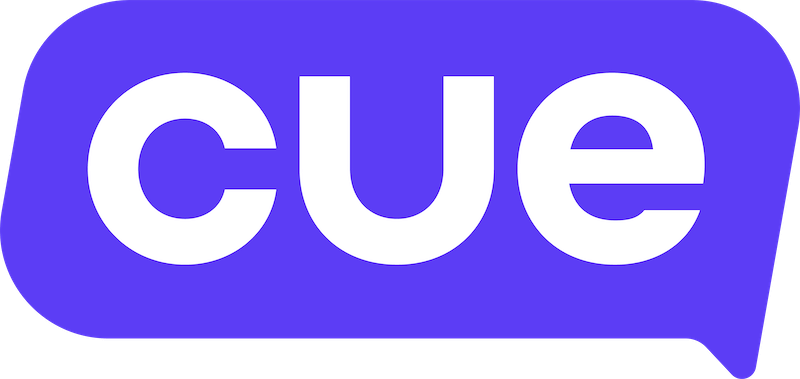Getting Familiar with the Inbox
Here are some tips to help you with managing your conversations with your customers in the Inbox.
Views
On the left hand panel you will notice your inbox has different views, the default views are "My Tickets," "All Tickets," and "Unassigned Tickets."
Default Views
- My Tickets: This view shows tickets assigned to you.
- All Tickets: All open tickets.
- Unassigned Tickets: This view shows tickets that haven't been assigned to any team member yet.
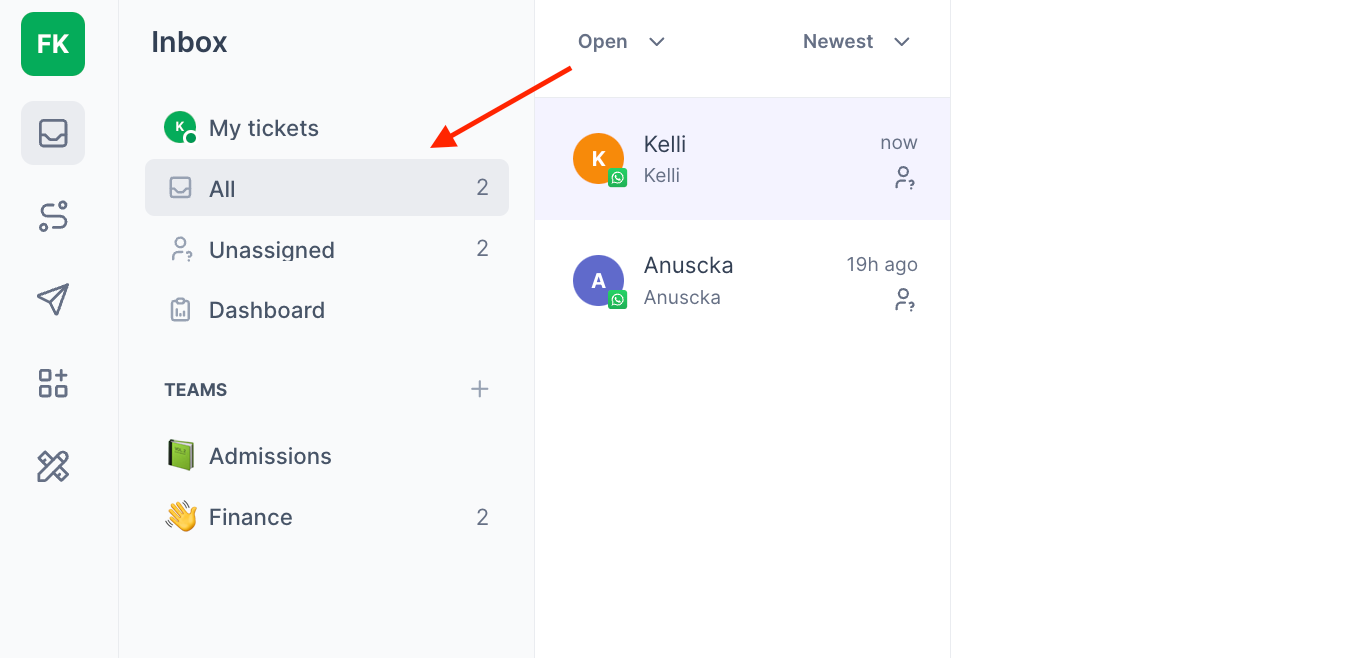
Teams
You can create teams to provide a dedicated view for each team in your organisation. Usually, people create teams for departments, company groups, client inquiries, or you can use them as organisational folders. You can then automatically assign tickets to different teams through flows.
Chat to your Customer Success Manager to see what the best set up for Teams would be for you.
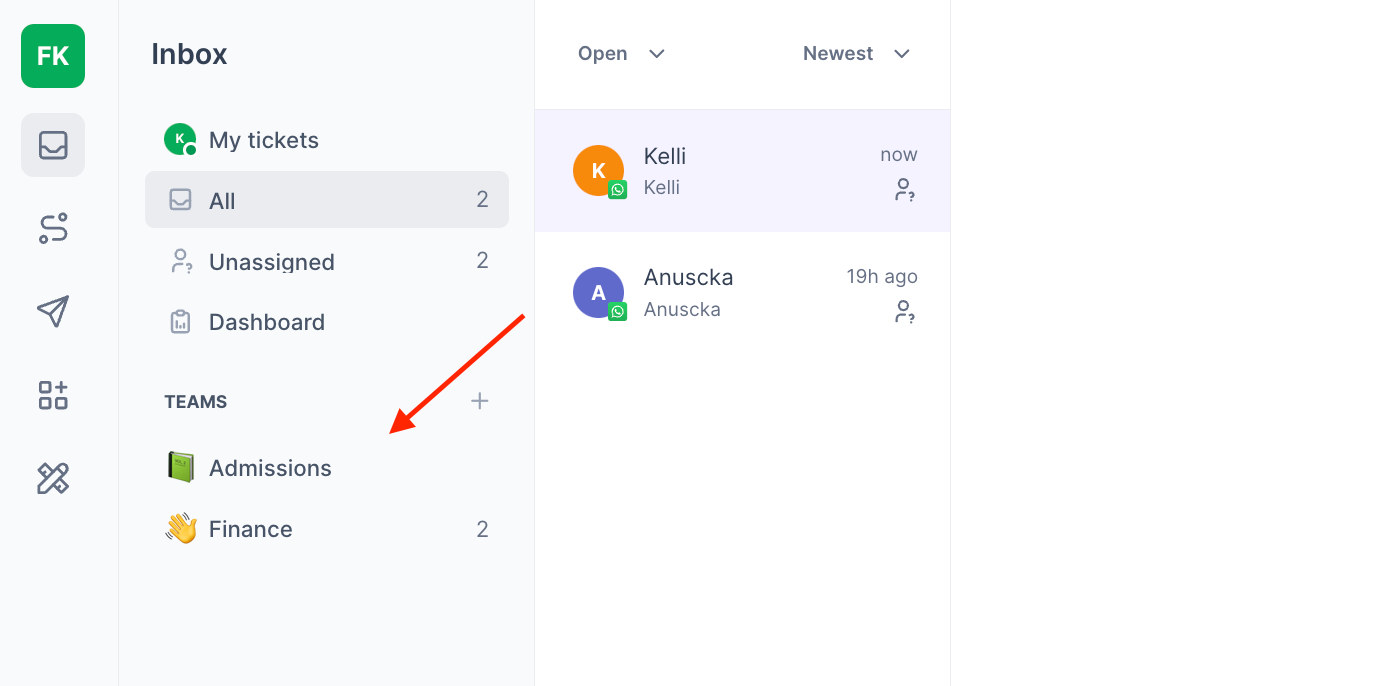
Status: Open/Closed
You can switch between the open inbox view and the closed inbox view.
Open: All tickets that are currently active.
Closed: All tickets that have been resolved by the agent, and the agent has marked it as "closed". You can use the closed inbox to review the history of completed tickets.
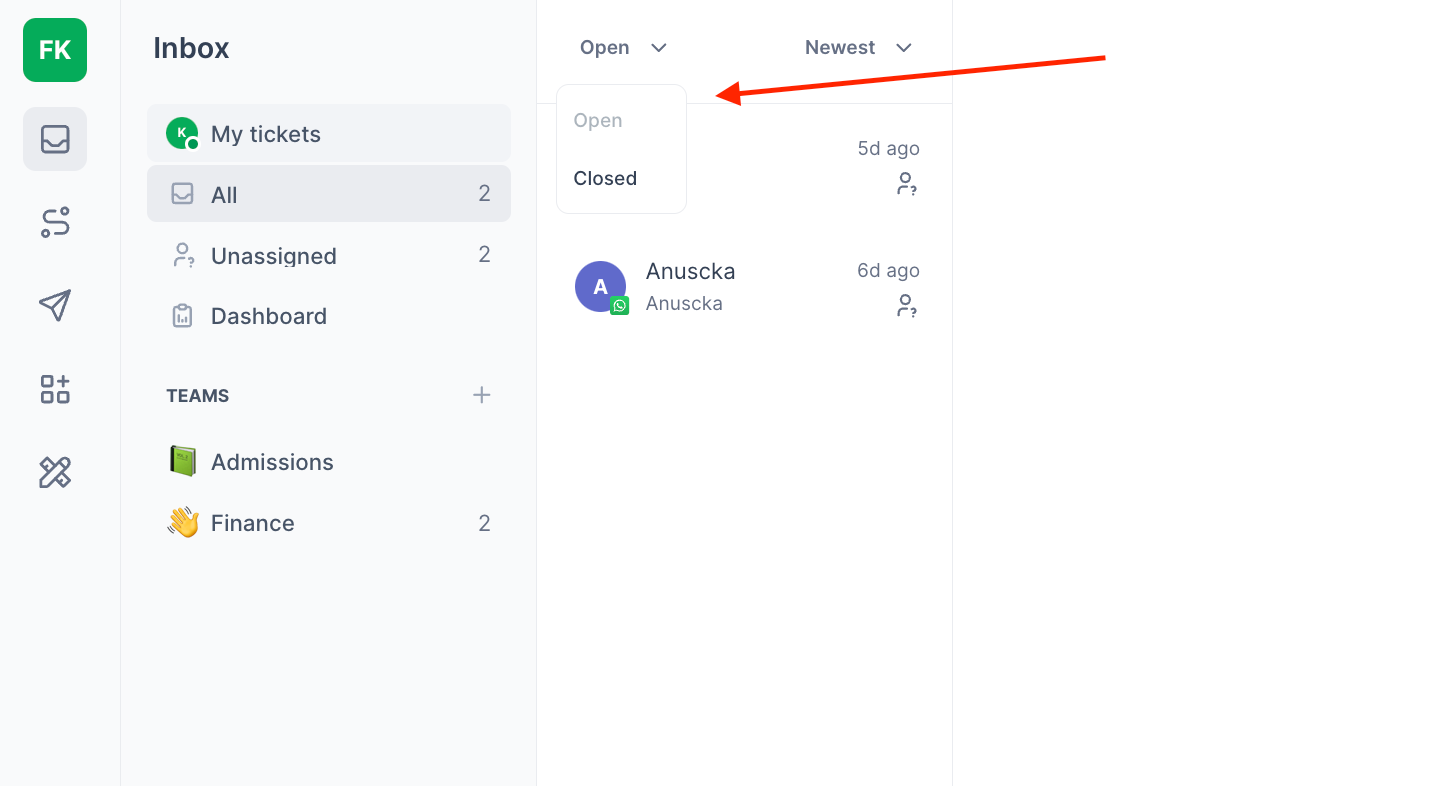
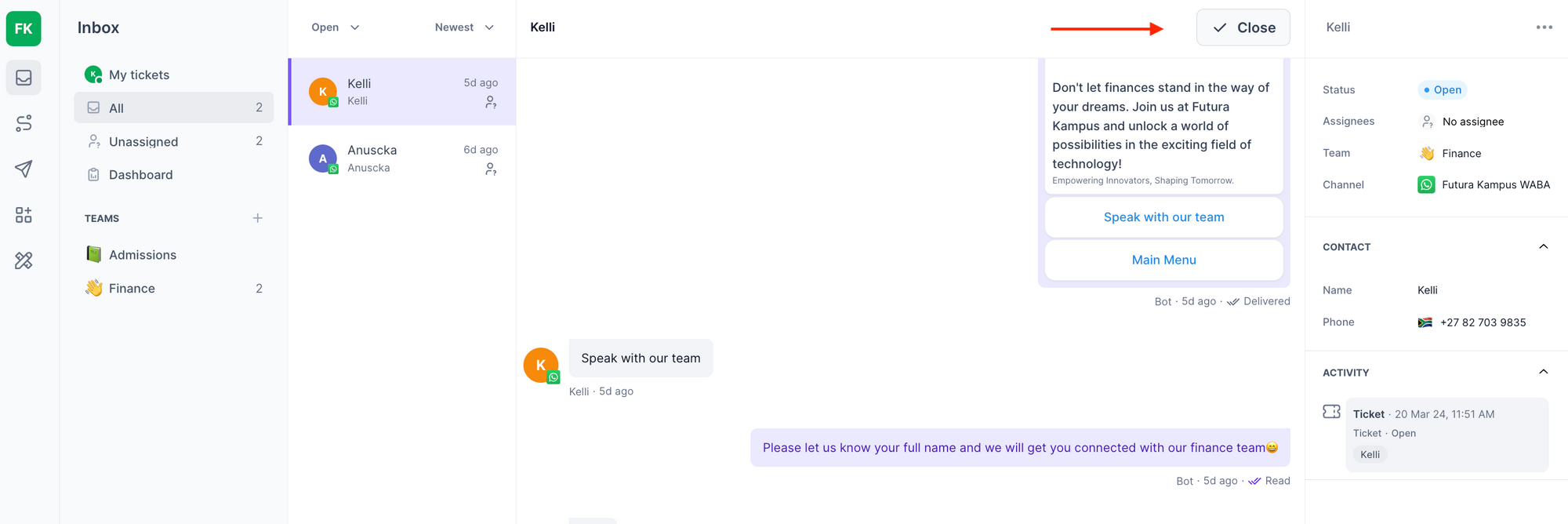
Sorting
Within your Cue Workspace, there's a button that helps you to sort your tickets. This button lets you sort your tickets between the following options:
Newest: Sorts tickets by created date with the most recently created tickets at the top. Note: This does not refer to tickets that were most recently replied to.
Recently Replied: Sort tickets by those that have been most recently replied to by the customer.
Longest Wait: Sort tickets by customers who have been waiting the longest for a reply from agents.
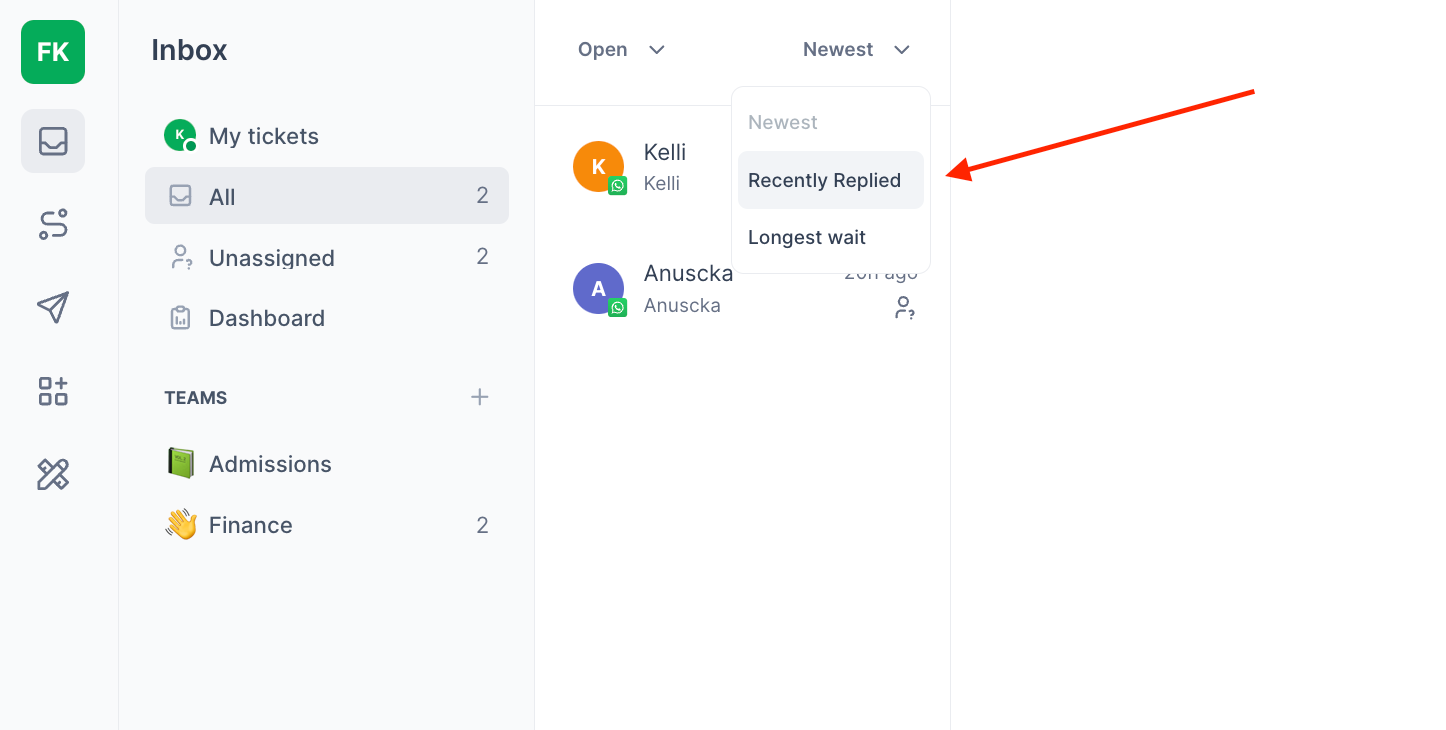
Assigning
Assigning a Ticket to a User
When a ticket enters the Unassigned folder, it will have no assignee by default. To take ownership or assign it to someone else:
Open the ticket.
On the right-hand side, locate the "Assignee" section.
Click on "No Assignee" and select the appropriate team member.
Note: Only one person can be assigned to a ticket at a time. If another team member needs to respond, simply update the assignee by repeating the steps above.
Moving a Ticket to a Different Team
With the ticket open, go to the right-hand side where the ticket info is shown.
Find the "Teams" section.
Select the appropriate team to move the ticket.
All actions taken on a ticket, including changes to the team and assignee, are tracked in the ticket history.
Now that you have all the information to manage the inbox, enjoy using the platform!