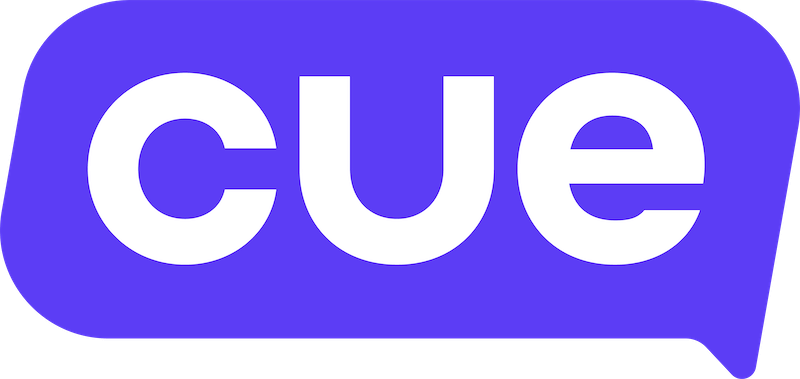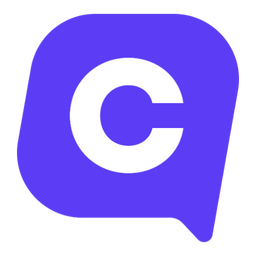Build chatbots with Flows
Flows allow you to create chatbot user journeys for your customers when they message channels connected to your workspace.
Create a flow
- Sign into app.cuedesk.com
- Click on the 'Flows' icon on the left hand side
- Click on 'Create a flow'
- Give your flow a name and pick a platform (e.g. WhatsApp)
- Click on the plus button on the canvas to add a step
What are steps?
Steps allow you to specify what happens next in your flow. When creating flows you have different types of steps you can use:
- Message - Send a message back to the contact who has initiated the conversation.
- Condition - Direct the contact down a specific conversation path depending on a condition.
- HTTP Request - Make a request to an API to send some data collected during the flow session or to receive information to be used in the flow session
- Create ticket - Create a new Live Chat ticket for an agent to handle
- Update ticket - Update an existing Live Chat ticket with more information
- Transfer - Transfer the conversation to the Live Chat inbox
- Set value - Save some data into a variable that can be used in other steps.
- Delete value - Delete a value that you've created
- End conversation - End the conversation
6. To publish your flow: First, click Save Draft, then click Publish, and finally confirm by clicking Publish again in the pop-up window.
When building a flow, you can include unlimited steps, giving you complete flexibility to design a chatbot experience as long or as short as needed — with as many messages, HTTP calls, and other actions as your use case requires (if chatbot is enabled in your billing).
Error Message Handling:
When adding a Message step in your flow, you’ll see a section titled “Error message for invalid response type.” This allows you to customize the message a client sees if they respond incorrectly - for example, entering text when a number is required. By customizing this message, you can guide the client to respond in the correct format, helping them move forward in the conversation smoothly.
You might find these user guides helpful: