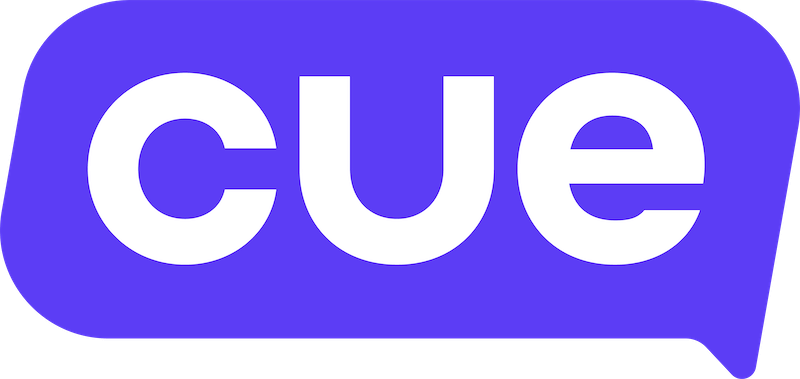How to add users to your Cue workspace
Adding users to Cue is a simple process that allows you to grant specific roles and permissions to individuals within your team. Follow these steps to add users effectively:
💡
Your user will need the Workspace Owner role on Cue to create and manage roles for users in your workspace.
- Open app.cuedesk.com
- Navigate to Settings > Users
- Click 'Create user'
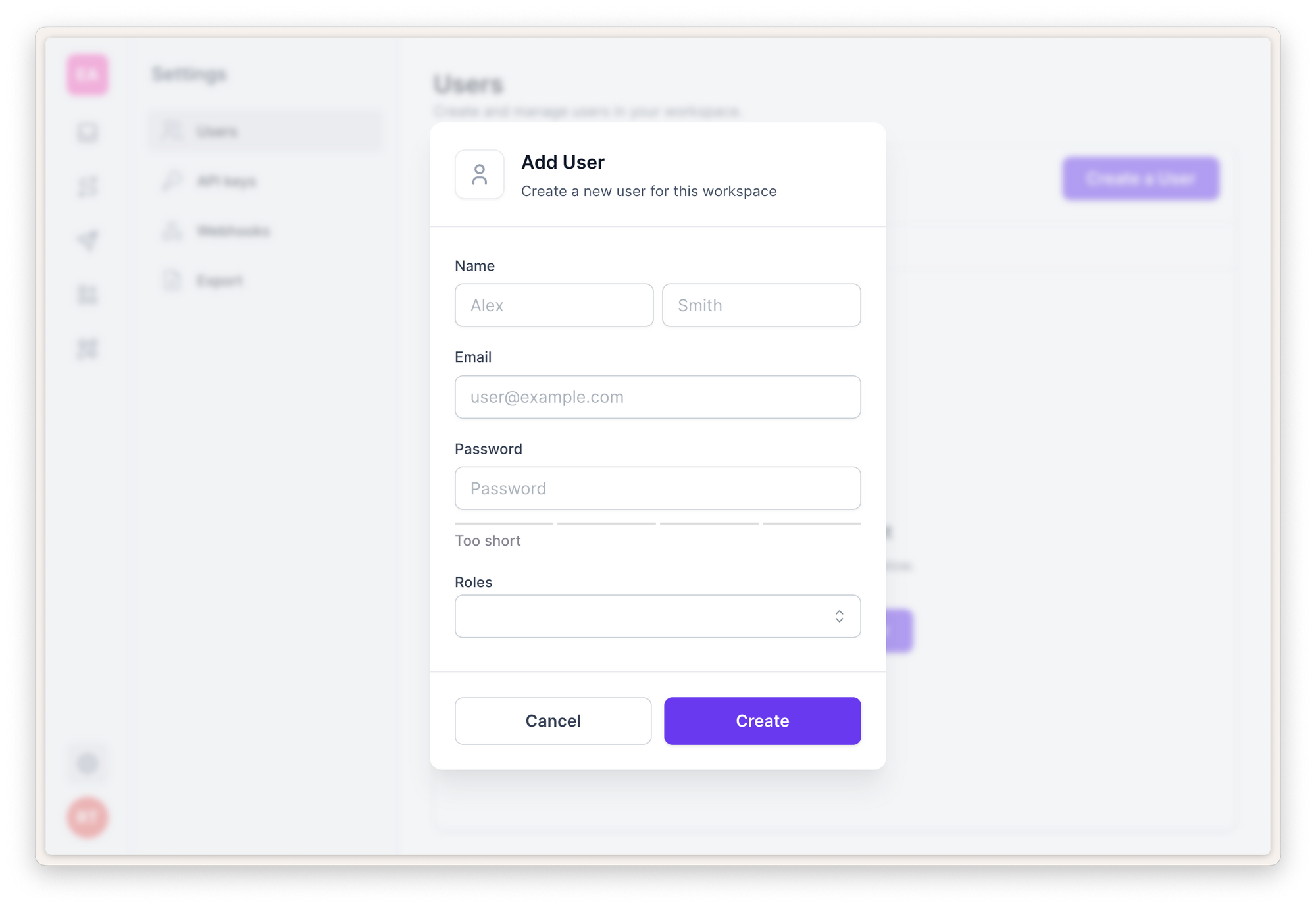
Fill out the necessary information for the new user:
- Name and Surname
- Email - this will be their username
- Password - set a password for the user.
💡
Users can reset their password by clicking Forgot password on the login screen for Cue.
Assigning roles
You can then assign appropriate roles to the user based on their responsibilities within Cue. Here are the available roles and their corresponding permissions:
- Agent: Grants access to the inbox and the ability to manage both assigned and unassigned tickets.
- Broadcast Manager: Allows the user to send and create broadcasts within the platform.
- Flow Manager: Provides the ability to create and edit flows or user journeys.
- Workspace Member: Default role with standard permissions.
- Workspace Owner: Default role with administrative permissions.
Save your user
Once you've filled out the required details and selected the appropriate role, ensure to save the changes. This involves clicking on the"Create" button.
By following these steps, you'll be able to efficiently add users to Cue and ensure that they have the necessary access and permissions to carry out their tasks effectively.